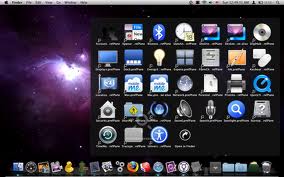Dock is widely used in Apple’s Mac as it gives piece of ease and comfort to user for accessing the most used applications, documents and software. Dock appears at the bottom of Mac screen with different icons which are actually quick access to certain files and folders. You can make changes in display of icons, placement on screen by using preferences pane.
Launching and setting Dock
- Open the system preferences, click on dock. It will open up dock preferences list.
- You can change the size of icons, as it depends on number of icons you have. There are some limitations in size as well.
- Magnification enlarges the icon view, when you place your mouse on it. It is very helpful in situation when you have so many icons in dock; this helps you in finding the required icon.
- You can set position of icons as you want in left, right side of screen. Bottom place is the default position of your icons.
- You can make dock hide when it is not in use, and can get it back by taking your mouse on specific position where it is located. If you want to keep dock visible all the time, leave hide and show icon.