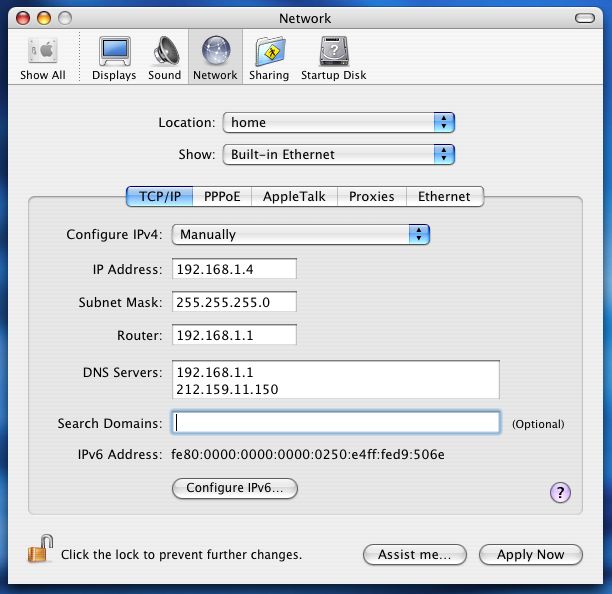As you may have already known, it is possible to set static IP address in Windows. Likewise, you can also set it in Mac OS X. Many Mac users are curious to find a way. Well, it’s quite simple and you can do it easily. It could be helpful when you have a small home or office network and you want to assign each computer with its own IP address. Even if you are going to use port forwarding, setting static IP address will be a better idea rather than using Dynamic Host Configuration Protocol.
Procedure:
- On the upper left corner of your system, there would be an Apple icon. Click on it and then open ‘System Preferences’ option.
- Then click on ‘Network ’.
- Under the ‘Network’ tab, click on ‘Edit Locations’. It will allow you to change From DHCP to manual IP address.
- Give it some relevant name so that you may remember what that was. Click on ‘Done’.
- After naming the location, just select the connection whose IP address you want to enter manually.
- You will see a drop down list in front of ‘Configure IPv4’. Select ‘Manually’ from it.
- Now you add the IP address, Subnet Mask, Router, DNS server and Search Domain for you connection.
All done!