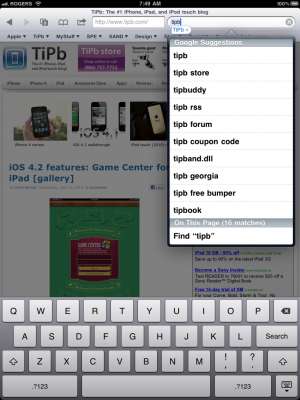Finally iOS 4.2 gives iPhone the ability to search for text on Safari web page. Before this you had to read the whole paragraph to find out the specific word. In Windows and MAC OS X, you simply press CTL+F or CMD+F together, type the desired text and it is highlighted.
Till now, text searching was not possible on safari browser and you had to use plugins or bookmarklets to perform this job. Now iOS 4.2 lets you to type the text you want to find and it will find you the text on page. No more manual scanning or bookmarklets is required.
When you will type something in browser page to search, list of search result will appear. The first text match on page will be highlighted in yellow color. Moreover the search result will tell the counting of that word present on entire page and which one is highlighted currently. If your desired word is not present in list, click on “Next” button and when you get the word select “Done” button. If you want to search another word, tap on search box and it will be reset for your convenient.
Hope you will find this feature nice and very useful!