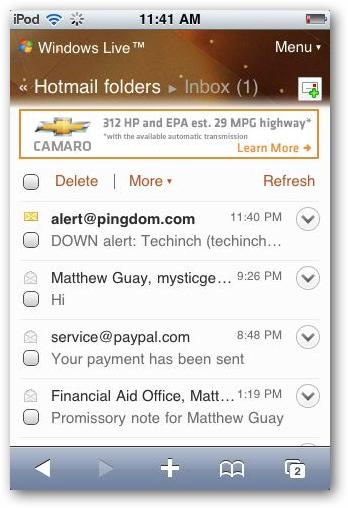Apple iPhone device gives you facility to view hotmail emails, your contacts and calendar also. Exchange ActiveSync automatically shows a new email when it comes. Any account changes that you make will be synced automatically with you Windows live hotmail. Wao! This is really cool.
In this tutorial you will see how to sync Windows live to iPhone or iPod touch device with Exchange activeSync. All you need is to add your hotmail account to your iOS device. Let’s have a look at below steps if you want to sync hotmail with your device
- Open Mail app to add email account to your device.
- Write your hotmail email, username, password and brief description to explain your account. Don’t write anything in “Domain” field. Mail will then verify your account.
- Screen will refresh and you will see a new field namely “Server”. Write “m.hotmail.com” in this field.
- To sync contacts and calendar, click on “ON” button and then “Save”. If you have more than one calendar, all will be synced to your device.
- You will see Mail app in Windows live inbox and all messages will sync automatically. if there is no any recent message in hotmail inbox then you will not see any message because mail app will download only emails that are received within last 3 days
- Your Windows Hot mail emails will be shifted automatically to your iPhone after receiving. Enjoy guys!