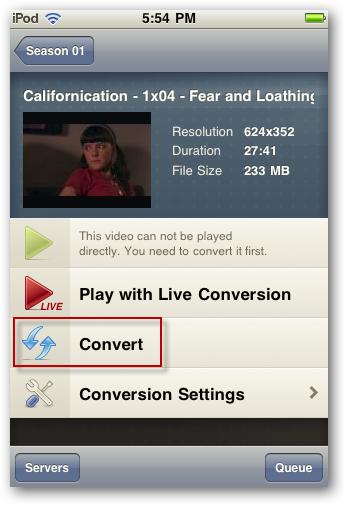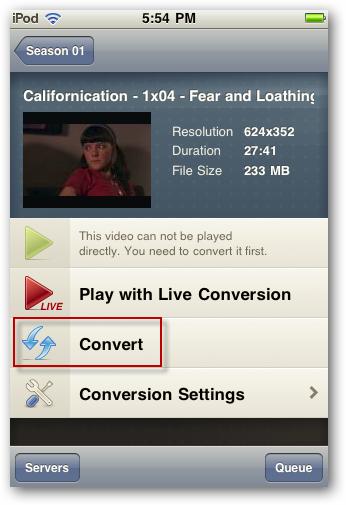Have you ever desire to stream video from computer to your Apple device? Well! In this article, you will see how to stream video to your iPhone or iPad by using internet or Wi-Fi connection.
In Apple devices, you can access Air Video as a Full version or free version. In free version, there is limit on free folders while full version does not make this restriction. Full version allows you to stream videos using remote access. It can easily convert video formats like MOV, MPEG, mp4, FLV etc to iPhone compatible format. Below points will tell you how to stream video in step wise.
- Download and install Air Video Server program.
- Open air video server properties and click on “Add Disk Folder” under “Shared Folders” tab.
- Navigate to videos location that you want to stream. When you are done, click on “Add iTunes Playlist”. Select option that you desire to add and then click on “Add Selected”.
- Install Air Video free or full version on your iPhone.
- Once it installed, tap on Air Video icon. Click on Plus symbol to see servers. Select computer in which you installed server recently and then select folder. You need to click on refresh if it does not show all folders. Click “OK”.
- Tap on “Play with Live Conversion” and video will start. You can also tap on “Convert” while doing something else. It will be moved in Queue and then converted.