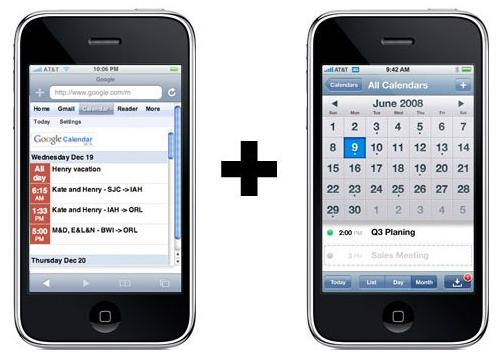If someone wants to sync the Google calendar to native iPhone calendar, it can be done by using Microsoft exchange and Google sync by following some basic steps. This allows you to access the schedule at multiple locations and benefits you in long run. You can add events or schedules on your phone and gets the multi calendar sync up.
Steps to sync Google calendar to iPhone calendar:
- Open mail, contacts, calendar form settings, press add account.
- Select Microsoft exchange, enter account information i.e. username and password. Leave the domain bar blank.
- Click on next, server field appears, type your respective mail server and press next again.
- Select mail and calendar, and turn them on. Save it, your Google sync is complete and you can start using it.
There are some limitations found when you sync Google calendar with the iPhone calendar.
- One of its major limitations is that, the sync of Google calendar to your iPhone does not show the secondary calendar in iPhone calendar. It only shows the primary calendar.
- Second problem for this sync process is that, events and other data which you have set up in iPhone calendar does not show up in Google calendar. However, once this sync process is completed, all the data shows up respectively on each calendar.