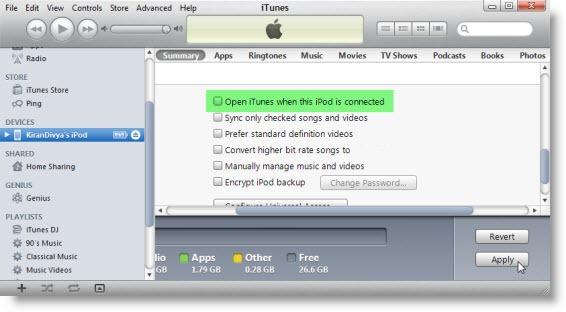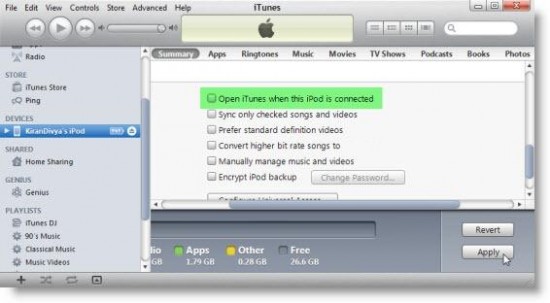In iphones and ipod the default settings allows the device to automatically connect with the iTunes support center when connected with any network. This feature is very supportive but sometimes it becomes very annoying especially when your preferences are different. This feature can easily be turned off by disabling the options of auto connect within iTunes. Following are the instructions for disabling the feature:
- First of all Connect the iPhone/iPad/iPod device to the computer or Mac machine
- After connecting the device go inside iTunes, click on the device and then click on the ‘Summary’ tab
- Scroll to the bottom of the Summary tab selections until you see “Options”
- Click on the checkbox next to ‘Open iTunes when this iPhone is connected’ – wording will be slightly different if your device is an iPad or iPod or whatever
- Close iTunes
After completing the entire steps now every time after you connect the device iTunes will not automatically open and connect. The procedure described above is the same for Windows and Mac OS X. It is very easy so do it and enjoy!