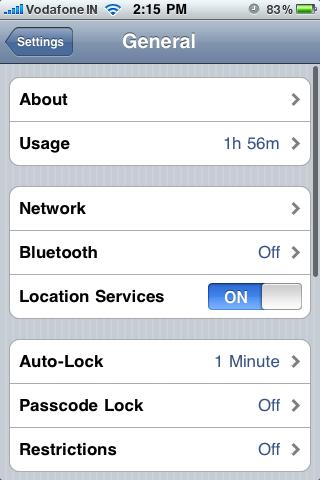You can get to know the version of your iphone baseband and firmware running in your device directly. Following are the steps involved in acquiring both the information one by one: Follow them as directed and they will surely work on all iphone models.
For checking the iPhone baseband you are required to do as directed below:
· Open Main menuc and locate settings Icon
· Tap on “Settings”
- Tap on “General”
- Select “About”
- Scroll down and next to “Modem Firmware” will be your baseband version
Similarly for seeing the iphone firmware following is the procedural steps required to be done:
- Open main menu and go for Settings
- Tap on “Settings”
- Tap on “General”
- Select “About”
- Look for “Version” and the numbers next to this will be your firmware
You’ll sometimes need to know what baseband and firmware versions you’re using in order to find the proper iPhone unlock and jailbreak, since they are often different for various versions of device firmware.