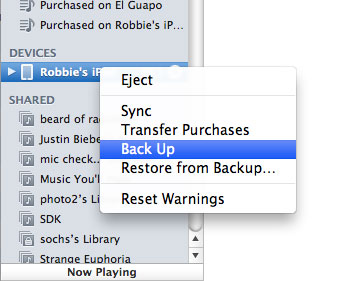As we know that most of the content is not included, while a backup of the different files has been created but with full content iTunes backs up most of your device’s settings.
The iTunes allows you to manually have a back up or restore your iPhone or iPod. For that purpose you have to select the Back Up or restore from Back Up by pressing Ctrl-click or right-click iPod or iPhone touch icon which is on the left side of the iTunes Window.
You will not be able to access the restore option in the iTunes if the backup option has not been selected. It’s really very good to maintain a back up file of your data if you want to upgrade you’re your device. Having a back up is necessary for those who have not synced their devices. So if maintain a back up of your data chances for errors are reduced and your files can easily be recovered.
Make a right click on the device in the left panel and plug it into the iTunes. From the drop down list you have to select Back Up. Now to create a Backup it will take some time.