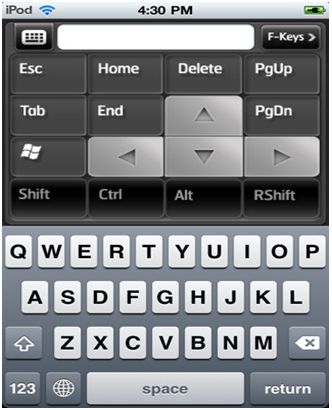At times when you have your iOS device and you want to access your Windows computer at home or at office, RDP Lite provides you access to your computer anywhere.
RDP lite allows you to work on computer through Wi-Fi connectivity. By connecting iPhone to the Windows Computer you can see files, programs and other resources as you are just sitting in front of the desktop.
Setup Windows to Access Desktop Connections:
For Windows 7 or Vista you need to make sure that you allow Remote Control of the machine. Then you need to right click on My Computer and select Properties. After that under Remote tab you need to select the level of security for Remote Connections. For Windows XP you need to right click on My Computer and then select the Remote tab. After that under Remote Desktop check the option Allow users to connect remotely to this computer. Not selecting the Remote Desktop option will give connection error when you will try to connect and this error could be for other connectivity options like that of Wi-Fi.
Time to Install & Setup RDP Lite:
With the help of the App Store on your device or iTunes App Store just install RDP lite. After it is installed, from the Menu go to the Edit Connections options. Enter the IP address of the machine you want to connect. You can change display options as RDP Lite runs on the desktop. If there are more than one machine on your network then RDP settings will saved for all of them on the Host list. Through iPhone or iPod you can access anything on your desktop.