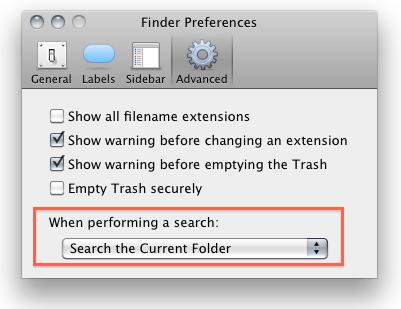In MAC OS X, finder is not very powerful application. Mostly it shows unexpected behavior. In this guide, you will see different ways to make it suck less. Keep reading below tips
Add Path Bar
Select “View” tab on Finder and then “Show Path Bar”. To add path button to Finder toolbar, right click on toolbar and then select “Customize toolbar”. You can drag Path button on your desired location.
Search for the current folder
Go to Preferences and select “Advanced” tab. Now select “Search the Current Folder” from dropdown menu namely “When performing a search:”.
Add Quit Finder in menu
To add Quit Finder in finder menu, use terminal command as: defaults write com.apple.Finder QuitMenuItem -bool YES killall Finder.
Clean “Open With” menu
When you installed bundle of applications, you need to clean up the “Open With” menu. To do so go to ~/Library/Preferences and then delete “com.apple.LaunchServices.plist” file.
Add Finder tabs
This feature is most demanded feature in Finder. Download TotalFinder app to add tabs just like Google chrome with other features. You can get TotalFinder app with the cost of $15.
Open folders in different view style
Go to desired folder and then change its view style that you want for this folder. Now click on “View” tab, select Show View Option and check box the option “Always open in [view style]”.