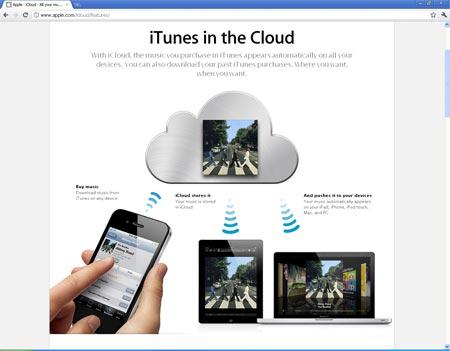If all of the music collection you have stored in the icloud downloaded from itunes store, you would definitely want to add up new songs or even delete some of them. The process for doing so is very simple and easy. Following are the procedures to tell you how it can be done:
Download music from iCloud:
- First of all open the music application on icloud
- There the list of the available songs will be shown which are available in iCloud.
- Select the desired tracks and click on the download option on iCloud
- If you want to download all the tracks of an album simply mark them all and tap on the download option.
- As the download will finish you will see all the tracks in your playlist from iCloud and which can be played instantly
- For this too open the Music app first
- In icloud you will see all the music files downloaded from itunes
- If there is a sign of cloud in front of the track this means that the file is on icloud and does not exist in your device.
- If you want to delete the track from your device leaving it on icloud simply swipe right to the left
- A delete box will pop up tap on it and you will see the cloud icon appear next to the track immediately.
Delete the music Files from iCloud
That is all there is to it, a very easy way to manage your music on your iOS device using iCloud.