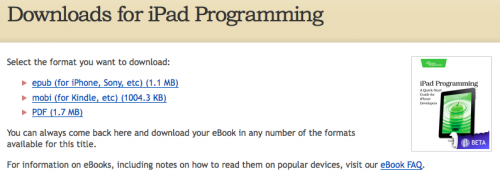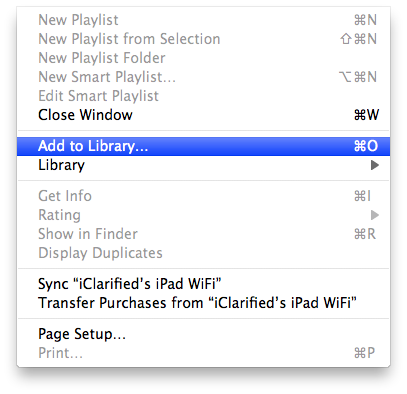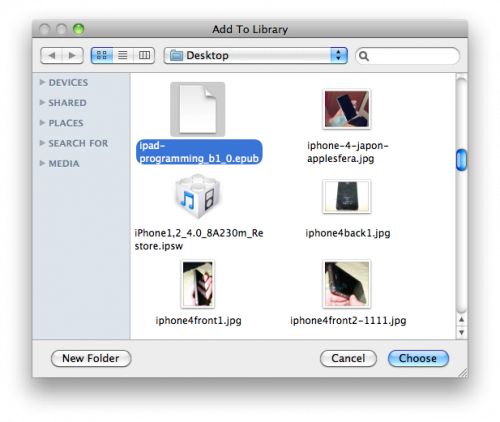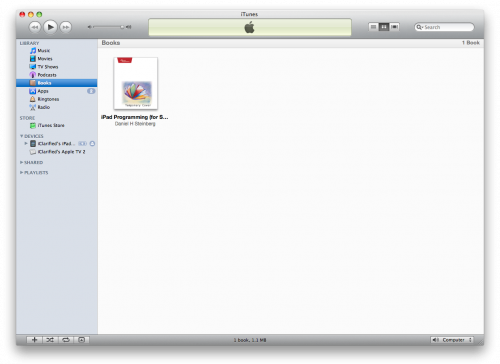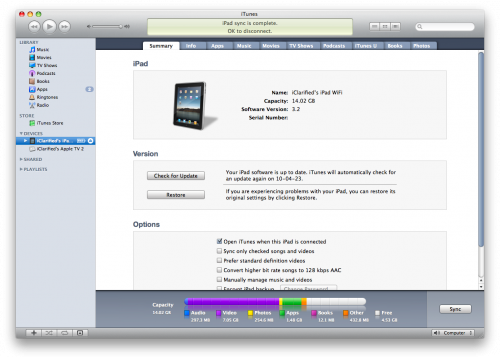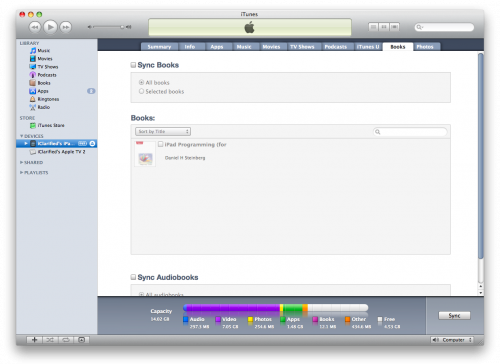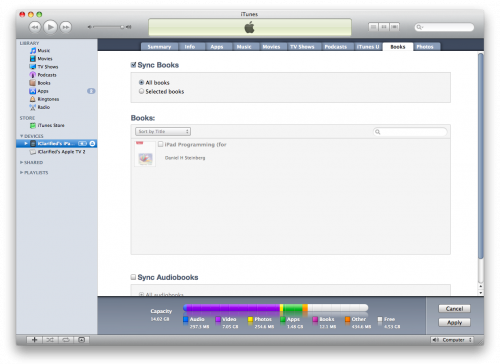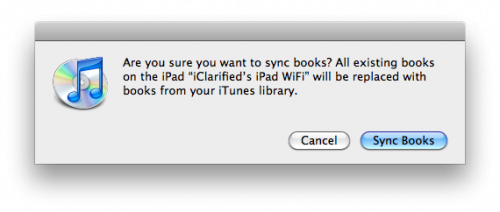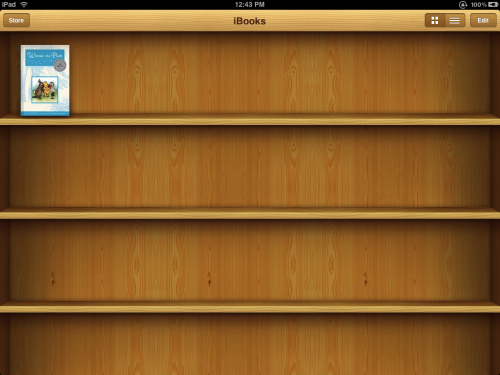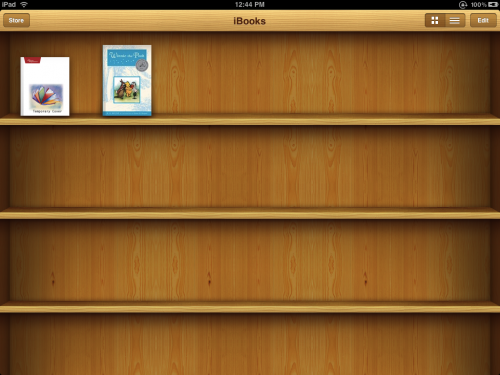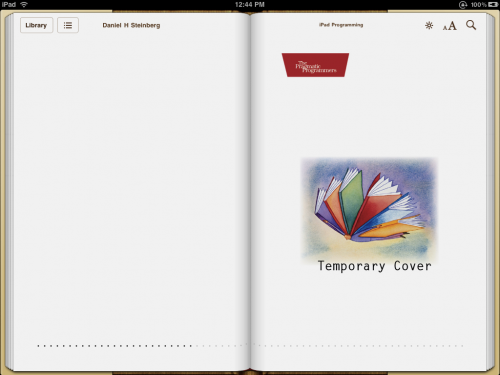The .epub format is a standard for eBooks created by the International Digital Publishing Forum. It consists of basic XHTML for the book content, XML for descriptions, and a re-named zip file to hold it all in. Anyone can make these eBooks, and since they’re essentially just XHTML, anyone can read them. Since its completely free, many publishers tend to follow .epub format.
iPad is an amazing device to read .epub format books. These are instructions on how to transfer a DRM-free ePub formatted eBook to your iPad for reading in iBooks.
Step One
Download the ePub title and save it on your desktop. In this example I will be downloading the iPad Programming book by Daniel H Steinberg and Eric T Freeman.
Step Two
Launch iTunes by clicking its icon in the dock
Step Three
Click to select Add to Library… from the File menu.
Step Four
Select the eBook file from your Desktop and click the Choose button.
Step Five
Click to select Books from the list of libraries on the left. Notice your book is now listed.
Step Six
Connect your iPad to the computer and select it from the list of devices on the left.
Step Seven
Click to select the Books tab.
Step Eight
Check the Sync Books checkbox if it isn’t already enabled.
If All books is selected then all your Books will be transferred to the iPad. If Selected books is selected then you will need to look below for the newly added Book and check the checkbox next to its title.
Now click the Apply or Sync button at the bottom right of the window.
You may receive a warning that this will erase all the books on your iPad if this is your first Books sync. Click the Sync Books button.
Step Nine
Once the sync has completed you can open iBooks on your iPad to read your newly transferred title.
*Note: If you do not have iBooks on your iPad you can download it free from the App Store.
Some important things know
Import ePub ebooks to Ibooks
[youtube]http://www.youtube.com/watch?v=HxC8Mgb9gRQ[/youtube]
iBooks Tutorial for iPad/iPod Touch/iPhone
This video shows how to use and get the most out of iBooks. The youtuber goes over reading books, interacting with the books, downloading books, downloading PDFs, and viewing PDFs.
**UPDATE** : I have been notified of a bug in iBooks. What happens is when you install iBooks, PDFs that are emailed to you only show the first page. The fix is to uninstall iBooks and to reinstall iBooks again. You should then be able to browse all of the pages in your PDFs again.
Part 1
[youtube]http://www.youtube.com/watch?v=X0LYmA3IkPw[/youtube]
Part 2
[youtube]http://www.youtube.com/watch?v=W1BtjHNa2nw[/youtube]
Part 3
[youtube]http://www.youtube.com/watch?v=btj5zPKIN-c[/youtube]