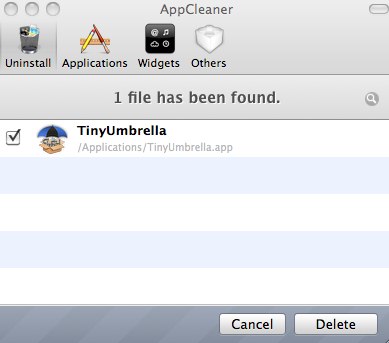MAC OS X designer supposed that drag and drop method will install any application into PC and uninstallation will be done by dragging app into the trash icon. Well! It is now noticed that there are most of the apps that do not remove by dragging. Moreover, there are few apps that make temporary files in computer and those files are not deleted by dragging process.
AppCleaner tool allows you to remove apps very easily from MAC OS X. You can uninstall useless apps by dragging them in AppCleaner. Before removing, it search for all files related to app and then removes all of them from system. Here you will see how to use AppCLeaner tool.
- When you first time open AppCleaner, you will see text “Drop Apps Here” on its screen.
- Drag app that you want to remove and drop into AppCleaner window. It will search all files scattered on disk drives that are related to app.
- Click on “Delete” button and the app will be deleted successfully.
- App Cleaner can also find apps that are installed into your PC and you can uninstall multiple apps at once. Go to “Applications” tab to start searching for all apps. Now check apps that you want to delete and select “Delete” button. Done!