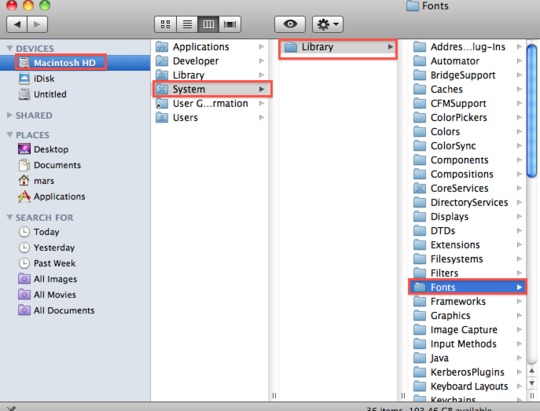With Mac OS X 10.7 Lion installed, you may have noticed that some of your folders are missing. Most importantly, the Library folder in your user account seems to have gone. This folder has almost all the data that applications save without asking you, from your mail messages to calendars, preferences to virtual disks.
So how can you bring back this folder and start using it again? Well, there are a couple of ways.
First, if you only want to access the folder on an occasional basis, it’s easy:
- From the Finder, hold down the Option key on your keyboard and click the Go menu. You will see that the menu has a “Library” option.
- Click the “Library” option, and a new Finder window will emerge with your Library folder.
Now if you want to make your Library folder permanently visible, follow these steps:
- Launch Terminal from the /Applications/Utilities folder.
- Type this single line and press return to make the Finder visible again. This assumes you are logged into the account in which you want the Library to become visible.