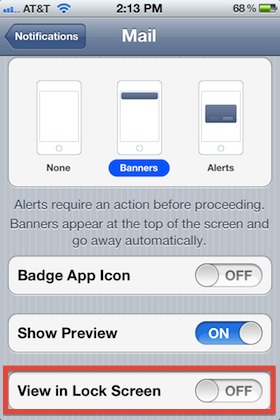By doing this minor change it will stop email sender and subject from being shown on the lock screen. User can also disable the icon being displayed at the top of the screen as well only he needs to select “None” option in the three side-by-side options at the top of that same settings screen. One thing to remember is that if you have turned on the feature of displaying the email sender name and subject then anyone can read the information without entering the pass code.
iOS 5 and later versions makes it easy for the user to hide the notifications of new incoming messages and mails on the lock screen. But if the user receives sensitive or private emails on his iPhone or iPad, He may not want them showing up on the lock screen. For this following are the guiding steps which can help you making this feature applicable in your iOS device with picture:
- Open the menu interface and tap the “setting” icon
- After Opening “Settings” go to and then tap on “Notifications”
- Tap on “Mail” option and scroll to the bottom to “View in Lock Screen” and slide the adjuster to OFF