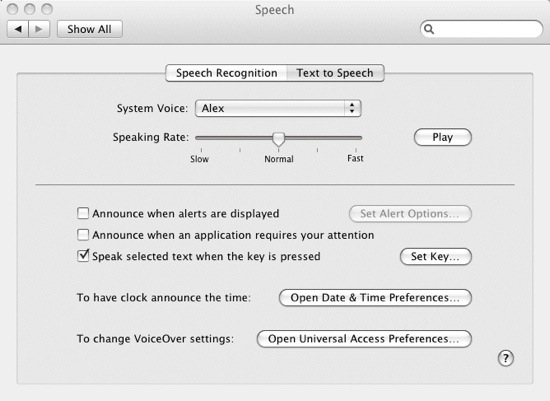It’s really great news for the Mac user that your Mac can read all the email messages, content on web pages or the endless draft of your husband’s great novel, and you don’t need to read them. Following procedure will show you that how easy it is for the Mac to read for you.
- First of all you need to open your Mac OS X System Preferences and then click the Speech button. You need to select the Text to Speech option.
- You need to select the first option from the pane which will allow you to select the voice you want to hear. From the drop down list you can select any voice by clicking the System Voice, as there are many male and female voices in it. A human-like voice has been introduced in Mac OS X 10.5 with Alex, which is really natural sound to hear, select Alex. Now, you have to adjust the speech of voice with the help of slider which is next to Speaking Rate. Click the Play button to test the voice and speech.
- In order to make easy to read text for you through Mac check the checkbox Speak Selected Text when the key is to be pressed. Now set the key by which you want to activate the speech as soon as the small pane appears.
- If you want to see how your computer read text, just select some text on the web page or n a document and press the speech activation keys.