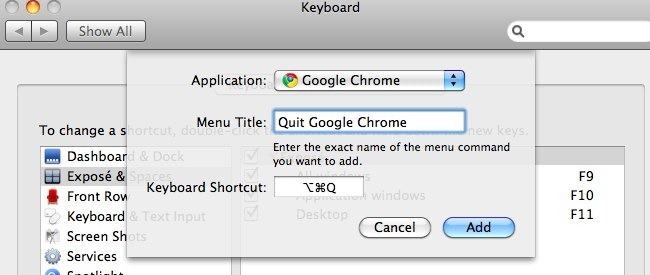If you are a MAC user, you have noticed that Cmd+Q key is used to close all apps and Cmd+W quits one window or tab. Both keys are next to each other and sometimes you hit the wrong key accidently. This tutorial will tell you how to change the Cmd+Q shortcut key in order to stop the closing apps mistakenly.
You face this problem more in browser apps like Safari and Firefox where you have to open or close tabs again and again. If you want to close just one tab but accidently you press Cmd+Q key then entire browser will be closed. Follow below steps to know the solution:
- Go to System Preferences Window. Click on “Keyboard” tab under “Hardware” heading.
- Select “Keyboard Shortcuts” tab and then click on Plus symbol located at the bottom of this window. Small popup window will appear.
- Choose the application you want to make changes, write title for menu item in “Menu Title” field and then write the keyboard shortcut key something else that you want. Click on “Add” button.
Now open application and look at the menu. Here you will see a new key command for Quit Google Chrome option. Cool!