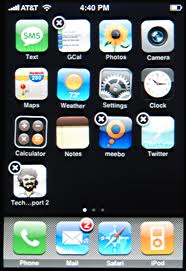You can quickly access to different functions of iPhone by using home icons. You can also change the location of iPhone home icons for your ease. If you have sync apps enabled in your phone, all the settings to home icons will be saved. This process is very easy and quick to change the location of icons. All the jail broken devices are also able to run this function smoothly. You do not need to install anything, for changing the placement of icons in iPhone or iPod touch you just need iTunes and it will move all the icons in quick way. Here is the guideline which will help you in changing location of iPhone home icons via iTunes.
- At start, you will plug your iPhone, iPod touch, or iPad into your Mac or PC. Then you will launch iTunes to proceed.
- Now select your iPhone or whatever devices you have connected to this hardware. From selected device you will click on the ‘Apps’ tab within iTunes.
- Here you will see all the icons, drag all those icons to home screen for which you want to change the location. Icons are now on home screen of your phone.