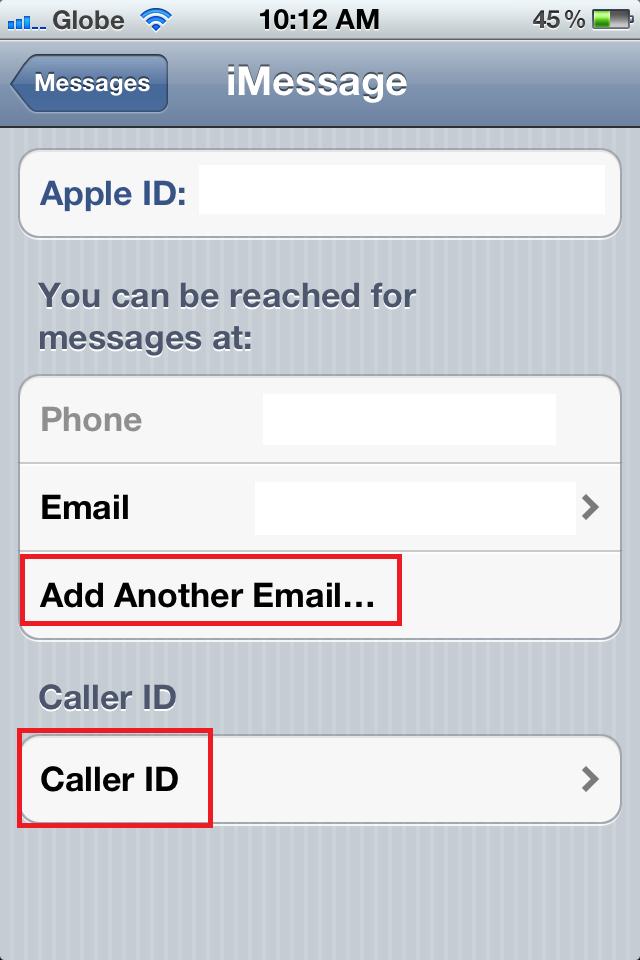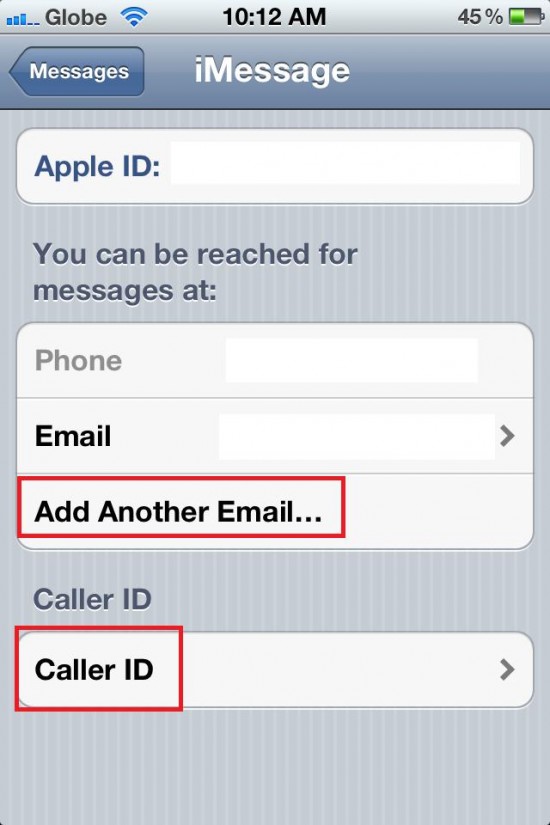In iOS 5 or later versions, new messaging service naming iMessaging has been included in the default system. This service is great as it allows the users to send instant messages, text messages, pictures, video, contacts, and locations, across iPhone, iPod touch, and iPad, even without an SMS or 3G plan. Another benefit of this service is that it does not require any SMS plan for sending messages texts freely to other iphones.
Only requirement for this feature is usage of updated iOS 5 in iOS device which is easily available on internet and you can get it also from iTunes support center. If you are using iOS 5 and do not have iMessaging app in your system you need a few minutes to do so. Installing this app is very easy and worth it. Following are the steps for this featuring enabling with screenshot:
- Go to the menu screen and tap on the Settings icon
- After Tapping on “Settings” scroll to and tap on “Messages”
- Flip the ON/OFF switch next to ‘iMessage’ so that it’s ON
iMessage will attempt to automatically get your phone number or Apple ID but if not then it will ask you to enter it manually. Enter the required data in the prescribed bars and log on to the iTunes or Apple store. If the user does not have log on ID then he is required to make account first.