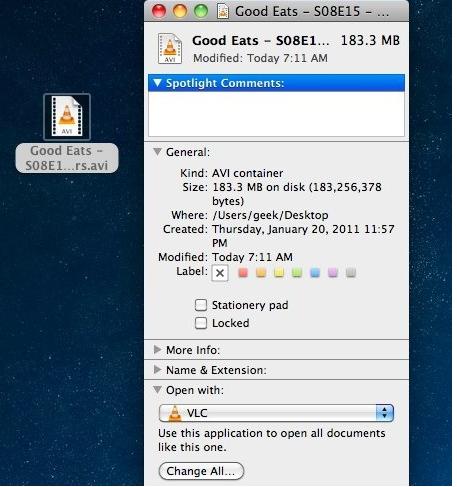Sometimes you want to open something other than default application. Suppose you have installed VLC player and you want to open video files in VLC instead of QuickTime Player that is default app for video files in MAC OS X. Here you will see how to change the default app for any file type in MAC operating system. Continue to read below!
Change default application for all file type
- Open any file. Click on “File” tab and then “Get Info”. Dialog box will appear.
- Here you will see different sections on it. Move down to “Open with” section and choose application that you want for file to open. Click on “Change All…” button. Verification dialog box will appear.
- Simply click on “Continue” button to proceed. Done!
Change default application of specific file
- Right click on file. Select “Open With” from menu and then click on “Other” from submenu.
- Select the desired application, check the box “Always Open With” and then click “Open”. Now this file will always open with application that you choose for it.
Please note you cannot apply above two methods on file off read only network share. You will get error message. You need to copy file locally to make changes.