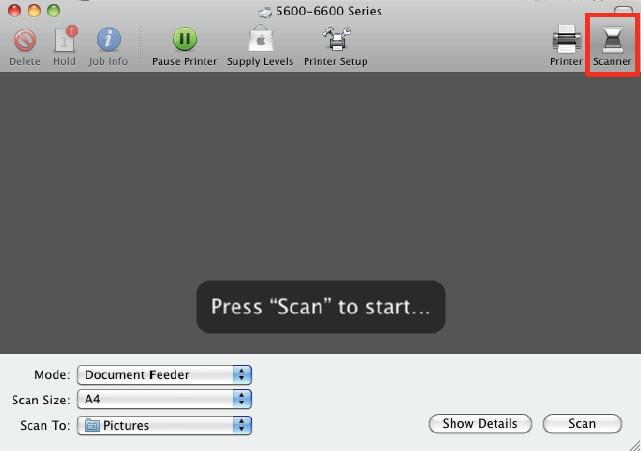By using twain compatible scanner, Image Capture allows you to scan images and documents in MAC OS X 10.5. If you are not familiar with this tool then here you will know how to manage and use it. Keep reading below steps
Steps
- Go to image capture application from its folder on hard drive.
- Click on “Browse Devices” located in device menu. List of devices will appear. Search for scanner and select it.
- Click on “Use Twain UI button” that is located at to right corner of window.
- A new pane will appear. Here you can make changes in scanning options. Select the location on your hard drive where you want to save the scanned image. To do so, click on the “Download to” button. Write the name of file and select format from dropdown menu. Three format options are available namely TIFF, JPEG, PNG.
- Click on “Automatic Task” button. Now you need to select one option for processing the scanned images from drop down menu. Review all options and select one of them. Click on “Scan” button.
- New pane will open where you can set the resolution and type of image. Resolution options may be change according to your scanner capabilities. That’s it! You will receive scanned image on specified location. Cool!