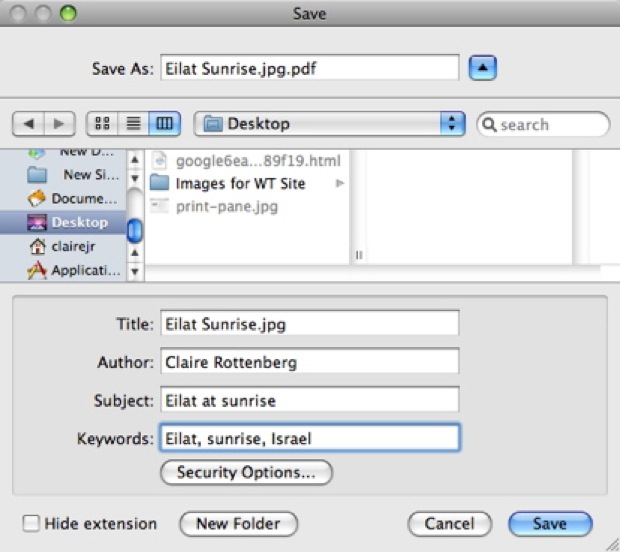Mac OS X gives you facility to convert all file formats into PDF file. You can save HTML file, notepad file, image file, Microsoft word file or any other standard format into PDF file. By doing so, you can secure your all files. Let’s see how to do so.
Steps
- To open any file or image, right click on it and select “Preview” or “Open” from menu list.
- Click on “Print” tab from File menu. Print Window will open. Click on “PDF” button that is located at bottom left corner of the Window. Dropdown menu will appear. Click on option “Save as PDF” from drop down menu.
- In the next window, write the name of file that you desire and then select path where you want to save it on your hard drive.
- You can write description of file that will be stored within the file. Write title, author name, subject and keywords for file. To make it secure, click on “Security Options” button. Check the “Require password to open document” checkbox. Write password in text field, verify it by writing again in “Verify” text field. If you don’t allow someone to copy, edit or print you file, check the other boxes too. Click “OK” button.
Now click on “Save” button. You file will be saved in PDF format. Happy