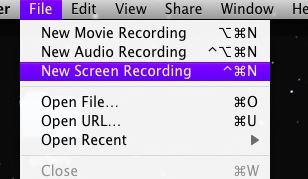A medium to post blogs is by using video by the bloggers. You can also see that some use software for screencasts and others use digital camera for videos.
Apple has given opportunity to the screencasting bloggers with the introduction of 10.6 Snow Leopard in Mac OS X.
With the built in feature of the QuickTime X that was released with Snow Leopard you can easily create and upload screencasts to the YouTube. From the Application folder you need to launch the QuickTime X and from File menu select the New Screen Recording.
In order to start recording you need to click the red square button and select Start Recording.
Just press the Command+Ctrl+Esc command when you are finished with the screencast and simply from the menu bar click on the Stop Recording option.
The recording is automatically saved into the movies folder when the recording stops and you can easily view it. The video can be shared to the friends all over the world if you are satisfied with the quality of the video. For sharing you need to select the YouTube option from the Share menu.