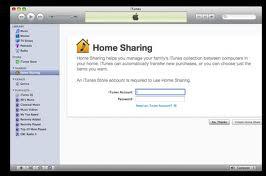You can use iTunes home sharing which lets you share your iTunes 10.2.1 library wirelessly with anyone on your local network. This is a great feature and allows you to share any Mac or computer media library with any iOS 4.3 compatible iPhone, iPod, iPad, or Apple TV. Here is the guide to setup iTunes home sharing.
- For Enabling iTunes home sharing, first thing you will need to enable home sharing on all devices like Mac or PC who’s media library you want to share.
- To start it, launch iTunes and click on the advanced menu and then select turn on home sharing.
- When you select it, you will see a home sharing login screen, here you will enter your Apple ID and password to identify your home shares. When you enter your Apple ID, you will see create home share, click on it. It is now set up to share the data.
- Now to access iTunes home sharing from iOS device, tap on settings and then on iPod. Now scroll down to home sharing and enter the same Apple ID you entered before.
- Now tap on more tab and then on shared at the bottom of the list, now select the computer name of the shared library you want to access.