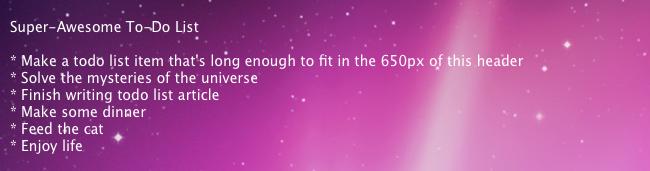If you have a list of work that you need to perform in whole day, and you want to put that list on your desktop, todo list with Geek tool will help you out. By doing so, you could easily remind yourself which tasks you have done and which are remaining.
This article will tell you how to set up a desktop to do list with GeekTool in MAC OS X. To know deeply, continue to read below
Steps
- Download GeekTool from the link given below and install on your MAC OS X.
- http://projects.tynsoe.org/en/geektool/
- To create a file having work list, go to any Text editor and type todos of whole day. Save file on desktop with the name “todo.txt”.
- To make GeekTool configuration, open GeekTool. You will see three files on left panel of GeekTool application which are File, Image and Shell. These files are called Geeklets. To make a new Geeklets, you can simply drag them onto desktop. Drag “Shell” file to make todo list.
- When you open the new Geeklets, it will show various options to configure Geeklets.
As we are using terminal command known as “cat”, so write “cat ~/Desktop/todo.txt” in Command text field. After completing these steps, your todo list should be displayed on desktop. That’s it!