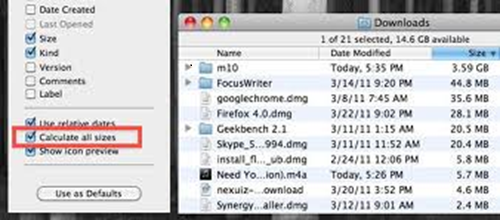When you use a computer you see that finder’s list view option only shows the size of the individual files but not the size of a folder, it takes a lot of time to see which one of the file or folder is covering more space in the drive. There are some steps through which you can enable the size of file as well as of folder in the Finder’s list View:
- Firstly you need to do is to open the Finder window from your computer.
- If the Finder is not in List View then from the menu on the top, click the View option and in that select List.
- Now again go to menu, click the View button and this time select Show View options.
- The Show View Options opens in a list of several options, from the bottom just check the Calculate all sizes checkbox.