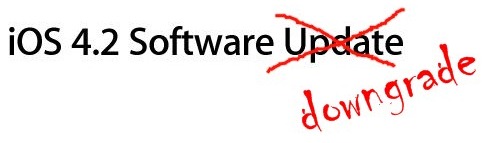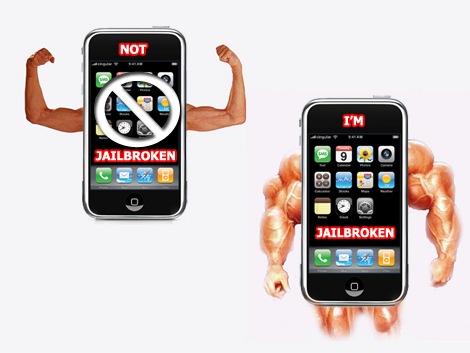 IOS 4.2 has been officially released. Like the IOS 4.1 and IOS 4.0.2, the new IOS 4.2 when you can not jailbreak. In addition, upgrading to a new baseband, making it impossible to unlock it with the current version of Ultrasn0w. So if you have a jailbroken and unlocked iDevice, it is best to stay away this new firmware until an official jailbreak tool is available for download.
IOS 4.2 has been officially released. Like the IOS 4.1 and IOS 4.0.2, the new IOS 4.2 when you can not jailbreak. In addition, upgrading to a new baseband, making it impossible to unlock it with the current version of Ultrasn0w. So if you have a jailbroken and unlocked iDevice, it is best to stay away this new firmware until an official jailbreak tool is available for download.
If you upgraded to IOS 4.2 and now want to downgrade back to IOS 4.1 / 4.0.2 or 4.0.1, follow this guide. It only works if you have saved the SHSH respective blobs for which you want to downgrade firmware.
Steps to downgrade the IOS 4.2
Step 1: Download the files needed old ipsw firmware (The download link in the bottom)
Step 2: Place the device in DFU mode (not in recovery mode.)
* Connect your iPhone to your computer.
* Turn off your iPhone.
* Launch iTunes.
* Hold down the Power and Home buttons together for 10 seconds or less.
* Release the power button but continue pressing the Home button until your computer to recognize the new USB device.
* ITunes will now recognize your iPhone.
Note: Your iPhone screen at this time should be blank (black), if not, then it is very likely to be in recovery mode, not DFU mode.
(Step 3 is for iPhone users in April, IPAD, iPhone 3G, iPod touch, 4G, 3G, 2G (Models MC). If you have an iPhone 3G or iPod touch 2G (Models non-MC), skip step 3 and continue from step 4)
Step 3: This step applies to devices 4 iPhone, iPhone 3G, 3G and iPod touch iPod touch 2G (MC model), which have their SHSH blobs (ECID SHSH) stored in Cydia to downgrade. If you have your files saved SHSH blobs, you can not downgrade the devices mentioned.
So what we will do is trick iTunes into thinking that it is linked in Apple’s servers, while in real terms, going to change the direction Saurik server.
* Go to C: Windows System32 drivers etc and locate the file “hosts. ”
In Mac OS X you can get to the directory “/ etc /” passing through “Go -> Go to Folder“from Finder.
* Open the file “hosts“in Notepad (Windows) or TextEdit (Mac OS X) and add the line: 74.208.105.171 gs.apple.com
Now just save this file and you’re ready to go!
Note: For Windows 7 and Vista: Start “Notepad“with administrator privileges by right clicking on”Notepad“and click the option”Run as Administrator. ”
Note: Mac OS X: Make sure you have full read and write in your account when you are saving the file host. If it still throws a permission error, just copy the hosts file on the desktop, make the necessary changes and then replace it with the original file in the directory ” /etc /“.
Step 4: Now you have to restore your iPhone or iPod touch to firmware you downloaded in step 1. Click on the icon in your iTunes sidebar. Now press and hold left “alt“(option) located in Mac (left”Shift“button in Windows) on your keyboard and then click”Restore“(not”Update“or”Check for Update“), located in iTunes and then release the button.
This will cause iTunes prompted to select the location for the firmware file you downloaded. Select the ipsw file and click “Open. ”
Step 5: Now hold and enjoy as iTunes does the rest of the work. This involves a series of automated steps.Be patient at this stage and not do anything silly. Wait while iTunes installs the firmware of your iPhone or iPod touch. Your iPhone screen at this point is a progress bar indicating the progress of the installation. Now, at some point, iTunes will launch the errors 1011, 1013 or 1015. This is normal, just ignore these errors since the firmware is successfully installed on the device.
Step 6: The iPhone at this point will be in recovery mode, indicating a message “Connect to iTunes“on the screen. To remove your device from the recovery mode, download this program called TinyUmbrella for both Windows and Mac. Run it and click the button “Kick Out of Recovery Device. ” The device will reboot normally.
Step 7: Last but not least, now you must remove the line from 74.208.105.171 gs.apple.com host file so you can get future updates from Apple via iTunes.