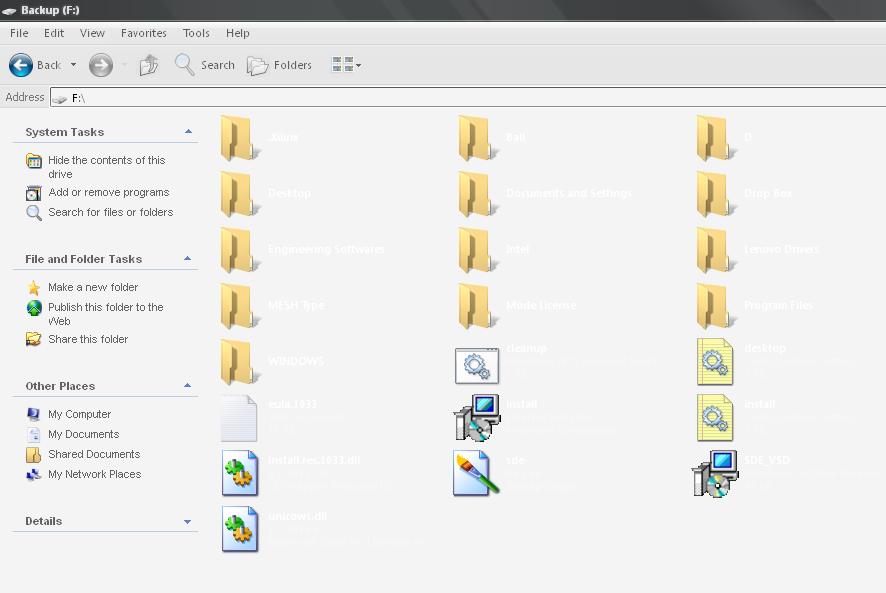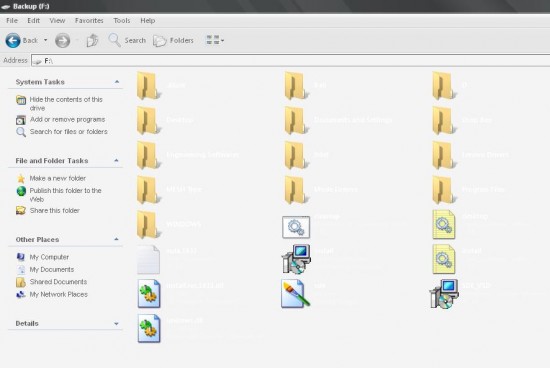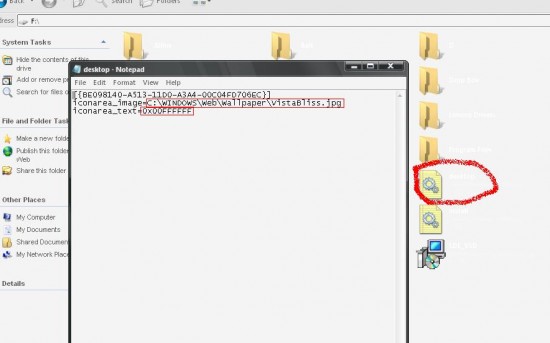Recently many of our readers have asked us “How to change folder background image” or “How to change folder text color”. Well on internet, you will find many posts which suggest you a number of softwares. Some of these softwares work while others are spyware. But, I have come up with a very simple solution. I tested it on Windows XP, but I think it will work on VISTA (although, officially you can not change colors or background image in VISTA now).
There may be a situation where the Folder Font Color and background color are same as shown below.
Or you want to personalize your windows by changing the background image of the folder instead of plain white.
If its any of the case above, simply follow the steps below
Step 1: Open the folder of which you want to change the font color or background image.
Step 2: Locate a file “Desktop.ini” in this folder. If you cannot see this file, follow the step below
OPTIONAL STEP: Enable “Show Hidden Files and Folders”. This can be done by opening the specific folder and then clicking on TOOLS>FOLDER OPTIONS>VIEW. If you can not find this file, you can simply open text editor and save a file named “desktop.ini” in this folder with the following text
[{BE098140-A513-11D0-A3A4-00C04FD706EC}]iconarea_image=C:WINDOWSWebWallpaperVistaBliss.jpgiconarea_text=0x00000000
Step 3: As shown in image below, you can enter the path of the image you want to set. To change folder font color, you can enter its color code.
iconarea_image=C:WINDOWSWebWallpaperVistaBliss.jpg
iconarea_text=0x00FFFFFF
Since I only want to change the color of font, I have replaced 0x00FFFFFF (white) to 0x00000000 (black)
Save and close the text file. Once thats done, close the folder. Open the folder again and your font color/ background will be changed.
Below is the video demonstration of all steps
[youtube]http://www.youtube.com/watch?v=qtopvqcBmtU[/youtube]
To Change Vista Explorer Folder Background
[youtube]http://www.youtube.com/watch?v=0zd9peF9hbw[/youtube]
I hope this helps 🙂