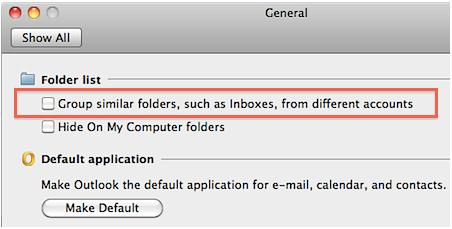Outlook 2011 is a wonderful application in Office 2011 applications. You can send and save emails in it. By default it contains one inbox for all accounts. It lists all inboxes together in one place. But you can change the default setting of Outlook for MAC 2011 by disabling this feature. Check out these steps if you want to place inboxes of all accounts separately.
Steps:
- Open your Outlook ofr MAC 2011.
- Click on “Outlook” tab and select “Preferences” from drop down list.
- Select “General” tab that is located in “Personal Settings” row. General window will appear on your screen.
- Here you will see two checkbox options under the label of “Folder List”.
- Now uncheck “group similar folders, such as inboxes, from different accounts” and then close this window. It will separate all similar folders from different accounts that are located in Outlook 2011. That’s it. Enjoy!