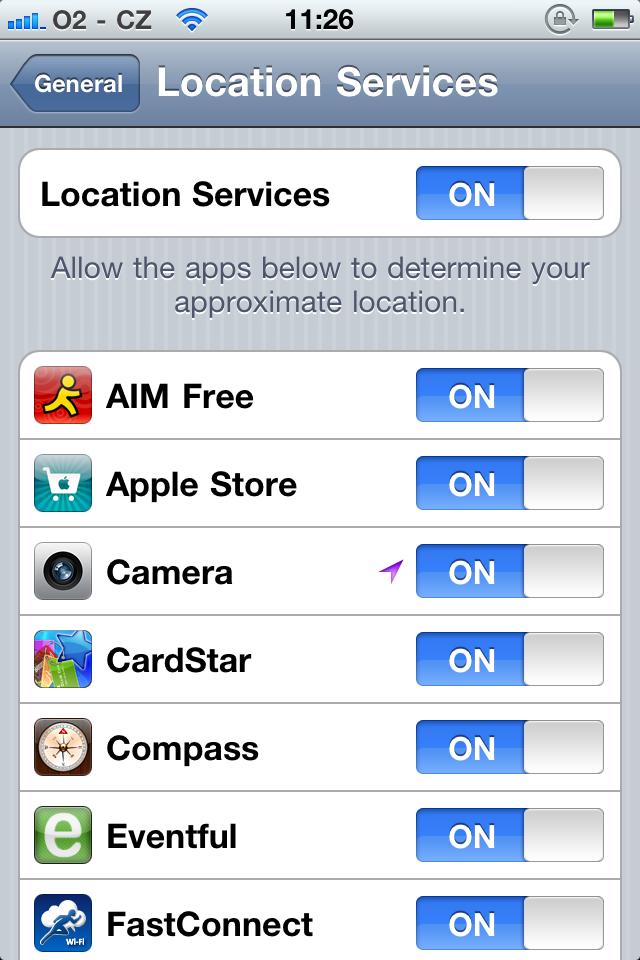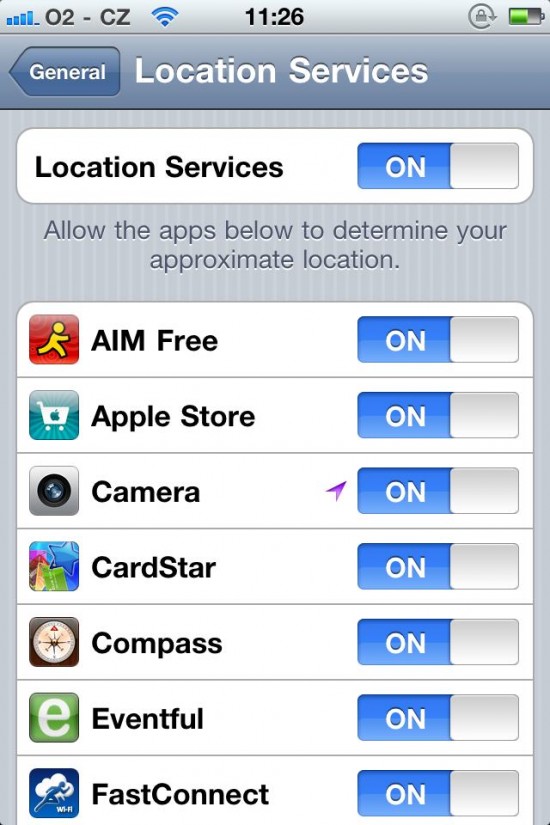In phone the user can disable the GPS and Geographic Tagging information visible as EXIF data on the images. Following are the steps involved in disabling this feature:
- Open the main menu by pressing the home Button
- Go to the settings icon
- Tap on Settings
- Tap on General option in Settings menu
- Tap on “Location Services”
- Select the On/Off switch next to “Camera” so that the switch is set to OFF
- Exit settings
- After completing the steps it is recommended to reboot the device so that the changes can take place.
By disabling the GPS and geographic tagging iphone will no longer use the GPS and location services when taking photos. One more thing to be added for this is to alleviate the privacy concerns. In case you want to enable this feature of showing GPS and geographic tags for EXIF viewers turn the services “On”.