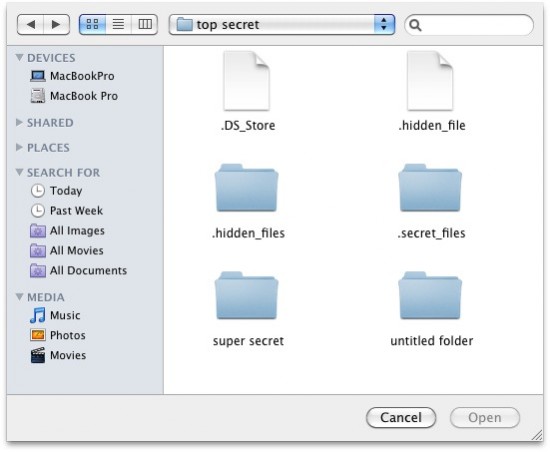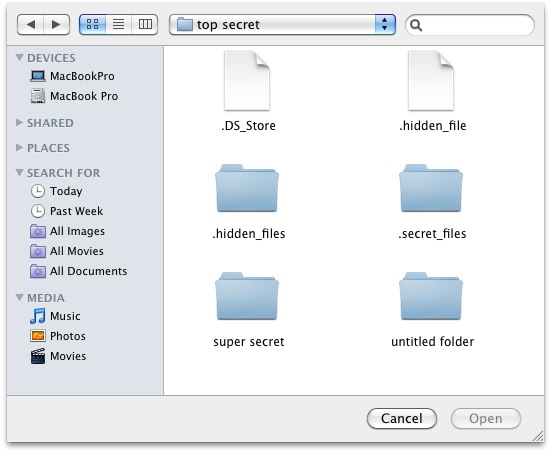There are many secrets just like hidden folders and files that are invisible to you in Mac OS X. Basically these files are hidden by Mac so that the important data is not being deleted or changed. These hidden files may sometime be edited or viewed by you. So for that particular reason all such files could easily be visible by you at any time.
As compared to the older versions of the Mac OS X the hidden files in Snow Leopard can easily be displayed as all the hidden files can now be displayed for the Open or Save dialog boxes.
In any “Open” or “Save” dialog box there is only a simple keyboard trick that displays the hidden folders and files.
There are certain steps to view the hidden folders and files in an Open and Save dialog box:
- First of all in order to view or edit the hidden file you need to launch the application.
- From the application’s File menu you have to select “Open”.
- The Open dialog box will appear in front of you.
- You have to press the command, shift and the period keys on the same time, as the dialog box will be in front of you.
- Within the list items of the dialog box all the hidden folders and files will be displayed.
- By pressing the command, shift and period keys again you can toggle between the hidden folders and files.