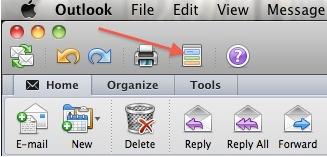Outlook for MAC 2011 gives you very interesting features. It provides best tools to satisfy the customers. Now if you have Outlook 2010 on MAC, you can see list of your contacts, tasks and appointments on your desktop screen without opening Outlook. You can see your day tasks on My Day window. It is a small size window that appears on your desktop when you start your computer. You need to configure your My Day in order to see what are your tasks and activities of the day after opening your computer. Follow these steps to configure MY Day to open when your computer starts.
Steps:
- Open Outlook 2011 on MAC.
- Click on “Outlook” ribbon and then select “My Day” icon that looks like a vertical rectangle having three colors on it.
- “My Day” window will appear on screen. Click on preference icon that is located at left bottom of the window.
- Here you will see three tabs on preference window namely General, Calendar and Tasks.
- Click on “general” tab and then check the option “Open My Day when computer starts”.
- Close this window.