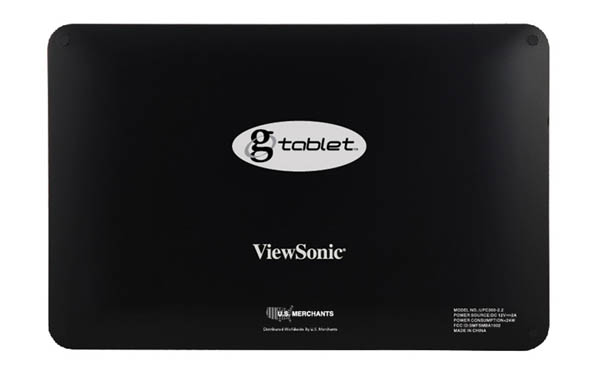Follow the given process which will enable the ViewSonic G tablet to access all the Google applications. The process consists of three main steps.
Root the device:
- Download the software from http://forum.xda-developers.com/attachment.php?attachmentid=446145&d=1290341328
- Connect the device to the computer.
- Make a copy of Z4 root file and paste it into G tablet
- Open ES File Explorer on the device. Find the .apk file and install Z4 root.
- Launch Z4 root and press the button of Root.
- Reboot the device.
Install the custom ROM:
- Download TnT Lite custom ROM from http://forum.xda-developers.com/showthread.php?t=842004
- Connect the G tablet to computer.
- Copy the extracted files i.e. update.zip and restore, to the SD card root
- Disconnect the device and turn it off.
- Together tap and hold the buttons of power and home. The screen will get black and android screen will appear. Release the button and you will notice the installation of custom ROM.
Gain complete access to applications:
- Download titanium backup from http://matrix.rewriter.com
- Connect the G tablet to computer.
- Copy the .apk file to the sd card of tablet.
- Use iFileManager to find the .apk file in the g tablet.
- Install the titanium backup.
- Navigate To Settings > Applications > System Applications.
- Choose market and hit the button of force close.
- Now select Google services framework and press the button of force close
- Close the settings.
- Click on Titanium Backup to open it
- Press the Backup/Restore.
- Find Google services framework 2.2.1 and press it
- Hit the Wipe Data.
- Exit Titanium Backup.
- Open the market. It should give an error
- Reboot the device.
- After few moments of reboot, open the market and you will be able to access all the applications.