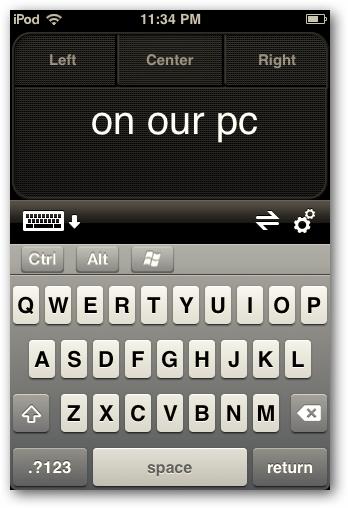Are you in search of an easy way that could remotely control your PC? Be happy! You have come to the right place today. iPhone and iPod touch gives you facility to control your PC remotely. This article will tell you how to get and use Logitech touch Mouse that works on Wi-Fi so you can control your PC remotely from anywhere at your home.
- From iTunes App store, download Logitech touch mouse and then install.
- Download and install Touch Mouse server. Logitech touch mouse server will appear in Windows start menu.
- Logitech server icon will also appear on system tray. Right click on it and stop the server.
- Now open the server settings. Here you can see IP address of your PC and iOS device. If you want to stop it during boot up then uncheck the option “Start this application automatically when Windows starts”. Move next. Your server has been setup now.
- Explore the application and now you can use your iOS device as a remote control for your PC. Select the PC that you want to control and write IP address.
- Click on black tracking area of your iOS device. At the top of screen, you will see left, right and middle click options. To write something, just pull out the keyboard from bottom left corner of screen and write whatever you want.