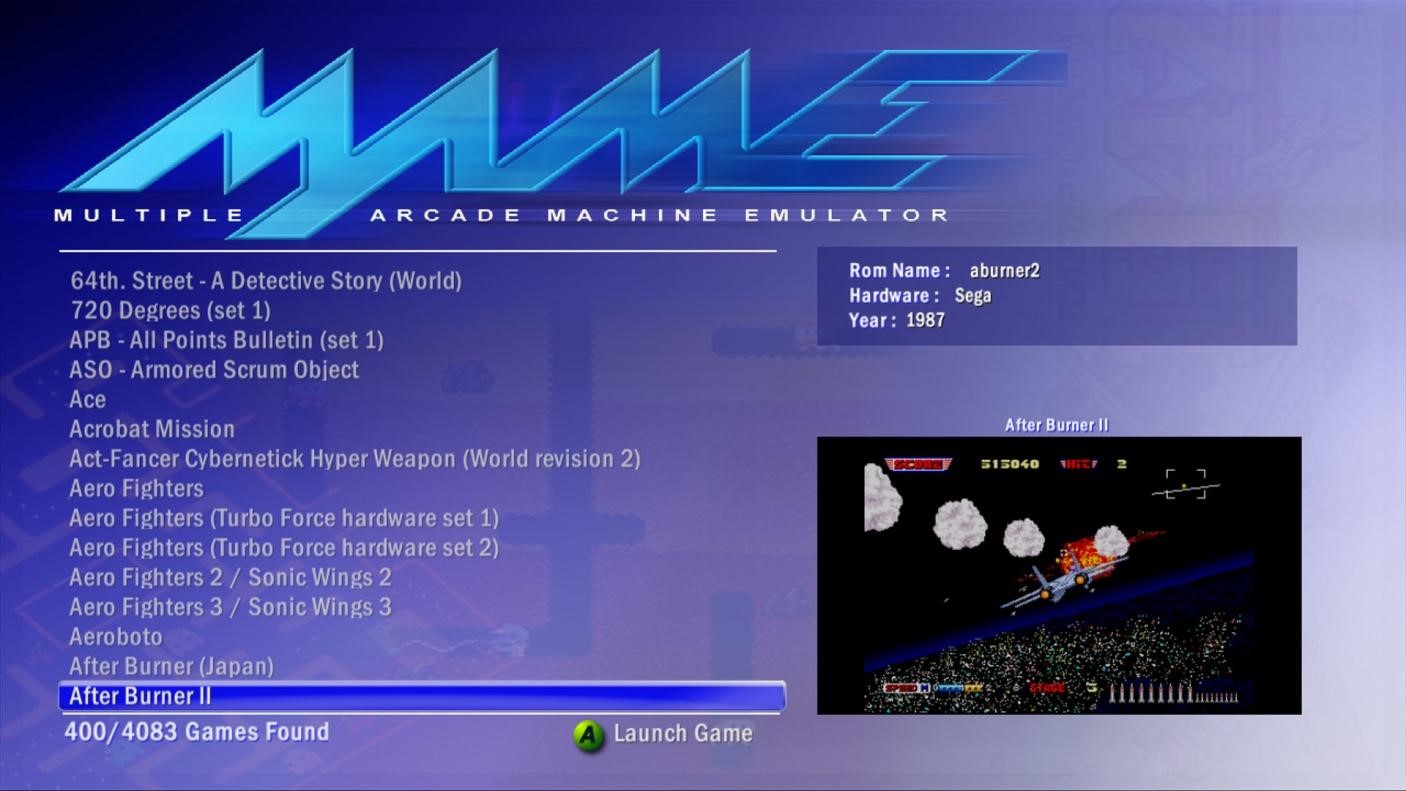Currently, more and more connoisseurs of retro arcade games choose MAME, a multiple arcade machine emulator. This program makes it possible for you to run classic arcade games on your Windows computer even without having a physical console. MAME reliability and functionality have been approved of and verified by lots of users. Therefore, it remains one of the most frequently downloaded and utilized arcade emulators available in the Internet.
Downloading and Installing MAME
We suggest visiting the MAME official website to get the program. The site always has the latest releases and necessary updates for its product.
Of course, you may find and download the emulator from elsewhere. Still, in such a case, you can’t be sure that you’re getting completely safe software. Be choosy and never get any soft from non-reputable third-party sources to save your comp from any possible damage.
Once you are on the website, find the latest available link and follow it. Make sure to select the version of the emulator that will be compatible with your Windows system. After that, save the downloaded compressed file to your desktop.
The next step will be extracting the necessary files from the emulator. To do it, navigate to the desktop and click on the archived file. When the extraction process is complete, it will be necessary to choose the folder you want to save the program to.
Creating a new folder and name it according to the content you want to store in it (e.g. MAME).
Getting ROMs for the Emulator
You will also need to get the games to run on your new emulator. Such games are called ROMs. They represent images of the games or cartridges you once used to play on a console. MAME site has lots of approved ROMs you can use to play on the downloaded emulator. Therefore, we recommend using its services.
Upon downloading the desired game, choose the option to extract the content of MAME ROMs download to the default “ROMs” folder. (You don’t need to bother creating this folder, since the system does it automatically).
After that, you will need to hold down the “Shift” button and right-click on the folder.
In the emulator, avail yourself of the “Open Command Window Here” option. It is necessary to use command prompt to start playing the downloaded games.
Then, you will need to type the name of our emulator and follow it up with the name of the folder containing the extracted content of your games. As a result, you will have something like “mame supermario” (provided that you have downloaded Super Mario, of course).
Once you are done, don’t hesitate to press Enter. By doing so, you will prompt your game to load and display on-screen.
Configuring Keys
It is always up to you to decide how to control your game. Therefore, developers of emulators provide you with an opportunity to remap the keys according to your liking. Suffice it to press Tab and get into the configuration menu, from where you will be able to select the buttons to control your game. Still, if you are reluctant to tinker with settings, you always can take advantage of the default configuration options.
Once you are done with configuring, start your MAME, select your favorite game from it, and head straight into the magical word of arcade adventures!