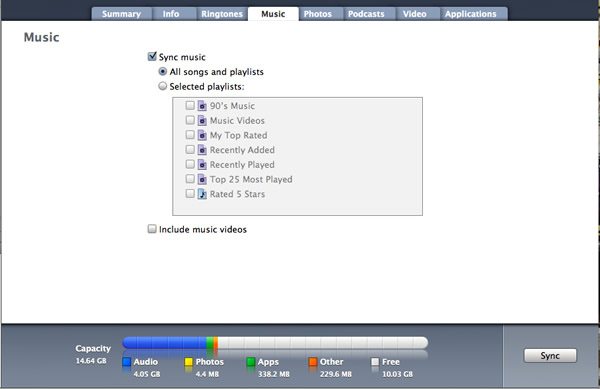The feature of automatic sync in iPhone is beneficial for the users as it syncs to the library and add all the media when the phone is connected to the pc. But for the large libraries this feature poses space problems as the iPhone has restricted space. This feature also doesn’t allow you to manually manage the songs and music. So for manually managing the songs and to free up some space, it is better to turn the option off.
To disable the automatic sync option
- Connect the phone to the computer
- Click on the title of your phone in iTunes
- From the displayed menu, select the first which is summary tab.
- Click on options and uncheck the box of “Automatically Sync When this iPhone is Connected” and check the option of “Manually Manage Music and Videos”.
Now after disabling the Automatic Sync option, it is very easy to add or delete songs from your iPhone through iTunes. To manually add songs follow the given steps:
- Launch iTunes. Click on the option of music which is located under the section of library. Tap on the desired song and move it to the iPhone by dragging. On releasing the mouse button you will see a tiny green icon indicating the song has been added to the iPhone.
- Similarly to delete any song, select that song form the option of music placed under the iPhone and tap the button of delete from the keyboard.