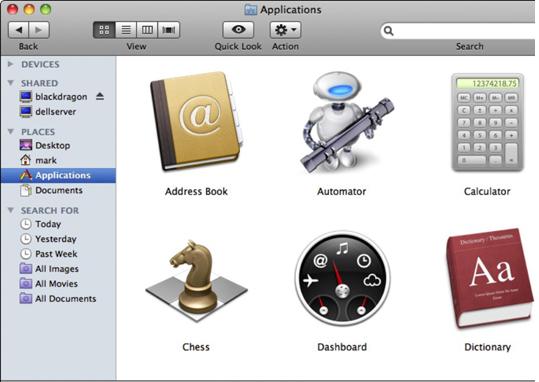In your Mac, finder views assist you in locating files and folders by different viewing options. You can watch file and folders in four different styles that are icon, list, cover flow and column. Finder view is not difficult to use, offering 4 buttons separately for each of the function. They have different characteristics in them and that are helpful to every single Mac user in different manners.
Icon
It is the default preview of files and folders in your Mac. You can move icons form one place to another and can change their size, colors and spacing etc. the first button at left side is the icon view button.
List
It gives you more information for particular file and folder. It displays file’s size, date, version, kind and other elements. The second button from left in finder views is of list. By clicking once on file in list view, you can get an idea about the description of file.
Column
It gives you easy view to all the file and folders you have in Mac. You can see most of the files at your screen in this view. The second button from right shows column view.
Cover flow
It is newly introduced in OS X 10.5, giving thumbnails of data in specific file. You can flip the files and it also shows list style under thumbnail. It is versatile in its look and good for images, songs and text files.