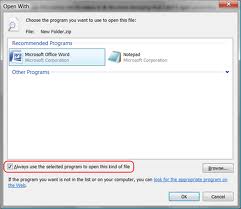Open with is a tool which lets users to select different programs for opening a file in computer. There is an option in open with tool, named as ‘always use the selected programs to open this kind of file’ which can be checked or unchecked. These are the steps which are used to check or uncheck always use selected programs option from open with.
- If you want to Have ‘Always use selected program’ Box unchecked by default, download ‘MyOpenAs.zip’ folder, save it and extract all the files from this folder on desktop.
- If you have 32-bit (x86) operating system, Open the extracted x86 files, copy them and paste into MyOpenAs.dll file into the C:WindowsSystem32 folder. For 64-bit, Open the extracted x64 files, copy them and paste into MyOpenAs.dll file into the C:WindowsSystem32 folder. Right click on MyOpenAs.reg file, merge it. Run it to complete the process.
- For keeping this option always checked, download ‘MyOpenAs.zip’ folder, save it and extract all the files from this folder on your desktop.
- Right click on MyOpenAs_RestoreDefaults.reg file, merge it. Run it to complete the process. Now you will open ‘C:WindowsSystem32’ folder in windows explorer, and delete the MyOpenAs.dll file.