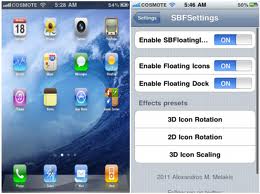People are in liking and disliking of 3D and 2D dock effects which are offered by Leopard and Tiger respectively. Some prefer older looks of tiger over new looks of leopard, well the procedure to add these effects is really easy, and you can keep your own choice of effects by using terminals.
Use terminal to apply 2D dock effect
- First of all launch terminal, and enter the command “defaults write com.apple.dock no-glass -boolean YES” into terminal, make sure the command is entered as single line.
- Press enter, and write this text “killall Dock” into terminal, press enter again.
- The dock will appear after disappearing, write “exit” then. And press enter.
This is all done for applying 2D dock effect.
Use terminal to apply 3D dock effect
- First launch terminal, and enter the command “defaults write com.apple.dock no-glass -boolean NO” into terminal, command should be entered in single line.
- Press enter, and write this text “killall Dock” into terminal, press enter again.
- The dock will appear after disappearing, write “exit” then. And press enter.
This is all done for applying 3D dock effect. All the functionality of applying effects is same but visuals are different.