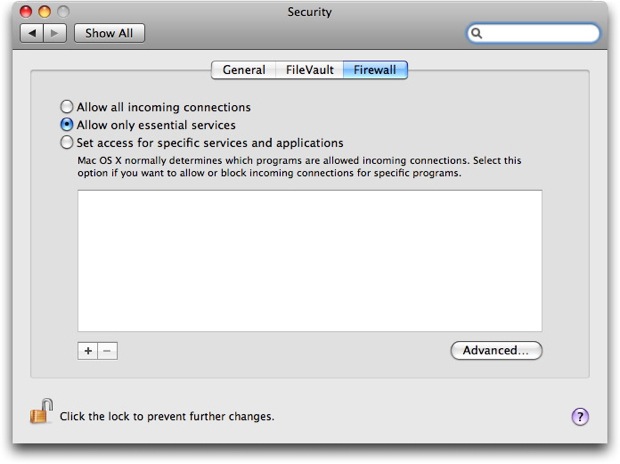Firewall is already built-in to Mac OS X10.5 and MAC OS X 10.6 but by default it is turned off. You are free to make it on or change its setting as you require. Below are guidelines that will show you how to change firewall default setting in MAC OS X 10.5 or MAC OS X 10.6. Have a look please
Steps
- Open system preferences of MAC OS X and go to Security preferences pane. Security Window will appear.
- Click on “Firewall” tab. If you are working on OS 10.5, then you will see three radio button options. First option “Allow all incoming connection” is checked by default. It is recommended, do not select this option unless you are sure that your internet connection is fully protected by hardware or router firewall. “Allow only essential services” is the most secure option. You can select it if you do not use local network connection on your PC. “Set access for specific services and applications” is best option if you use an application that requires internet connection and you can allow this application for accessing internet. If you are using OS 10.5, simply turn on firewall from Start button.
To give maximum security. Click on “Advanced” tab. Check additional boxes and click “OK”. That’s it. Now your firewall is on and providing maximum security to your computer.