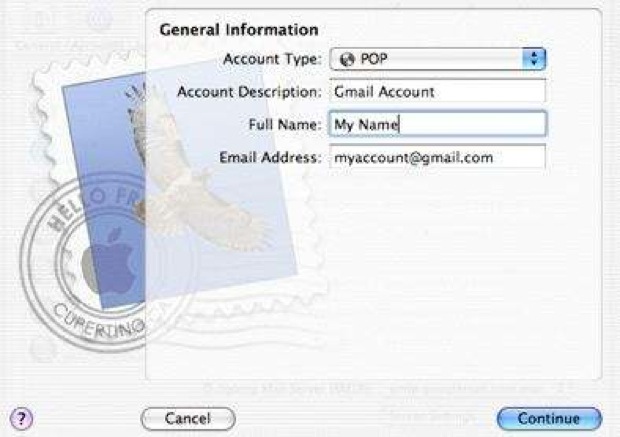Gmail is a versatile mailing platform that can be accessed from number of ways. Apple’s mail program also provides great accessibility for Gmail users. Here is the process to add Gmail account to Mail:
Process:
- Firstly, we need to set Gmail account preferences. Open your browser and go to Gmail.
- Choose Forwarding and POP/IMAP tab. Check the circle ‘Enable POP for all mail’.
- Click on next button.
- Go to your MAC Mail program and open mail preferences.
- Choose POP account and create new account by giving your Gmail address.
- Strike on continue to move ahead.
- Put ‘pop.gmail.com’ in Incoming Mail Server on new tab.
- Enter your Gmail credentials in given fields and click on continue.
- Now, enter ‘smtp.google.com’ as Outgoing Mail Server on the next tab.
- Press the continue button.
- It will add your Gmail account to Mail and start working by transmitting the information to Gmail server.
Setup completed.