MAME is a free-to-use retro arcade emulator available for download online. MAME isn’t restricted to emulating one specific console and can emulate a variety of games across the years. With a user-friendly interface and plenty of customization, MAME is a great option for anyone looking to emulate classic games at home.
How to Download MAME in 2021
The first thing you’re going to want to do is head over to mamedev.org and find the downloads section for MAME.
Choose the platform of your computer and click download to find the files.
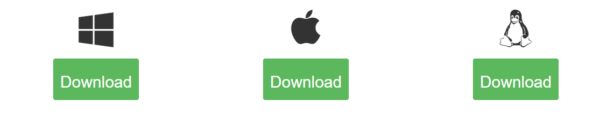

Click the MAME 64bit.exe and the file should start downloading. While that happens, go ahead and make a MAME folder on your desktop.
Once MAME has finished downloading, you should have something like this saved to your computer.
![]()
Throw that in your MAME folder and double-click it to start extracting the files.
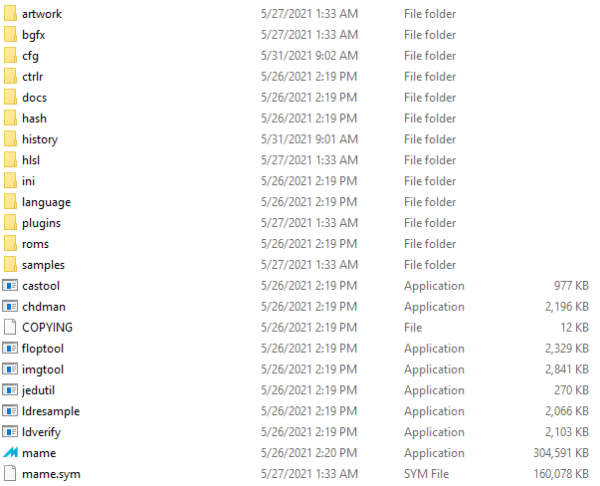
It should look something like this when completed. You can see the MAME application toward the bottom with the MAME logo as the icon.
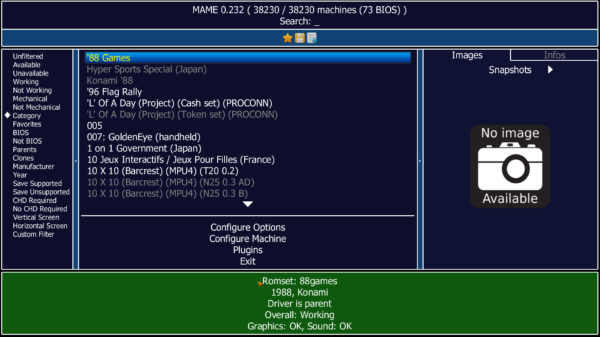
Starting up MAME should give you this screen. You can filter what games you have downloaded on the left. Right now, we don’t have anything downloaded. What should we start with?
Where to find ROMs for MAME
Head on over to retrostic to find some ROMs that will work with MAME. Let’s start with Contra, which is a classic game I used to regularly play on an NES emulator.

With this and all future ROMs, pay attention to what kind of emulator is required to play the game. In this case, it’s the MAME emulator. So we’re good to go.
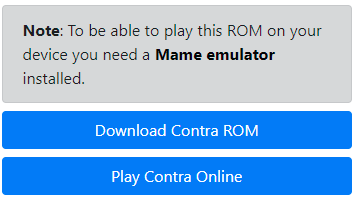
Click download Contra and, just like last time, make a “MAME Roms” folder to put it into while it downloads. Once you’ve got your zipped ROM downloaded, throw it into the “roms” folder in your MAME folder.
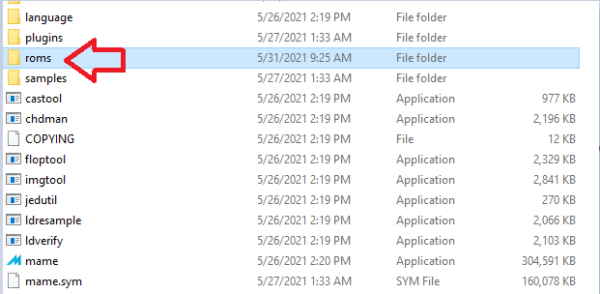
Now start up MAME and you’ll be able to see the ROMs you’ve downloaded in the “available” section.
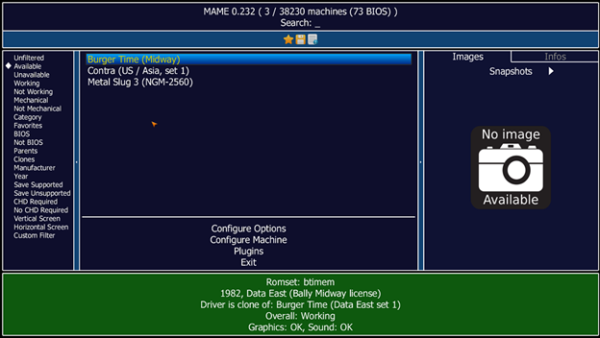
Before you start, you need to set up the controls. I would recommend getting a controller for your preferred modern console (Xbox One, PS4, PS5, etc.) and attaching it to your PC via USB cable.
Navigate to the game you want to set up and double click “Configure Options,” then select “General Inputs”.
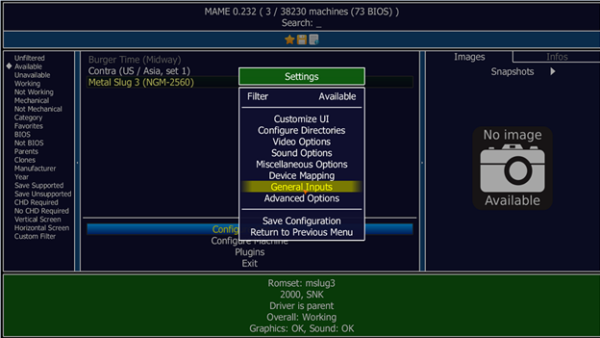
Select “Player 1 Controls” and you should be met with a screen that looks like this:
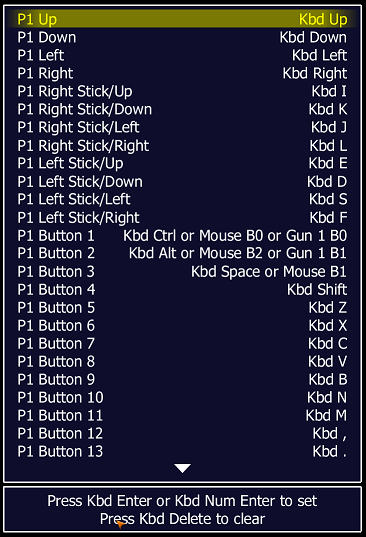
Using keyboard commands is fine, but you may be uncomfortable with the default keybindings and may have to switch them depending on what games you’re playing. If you plug in a controller, it should look like this instead:
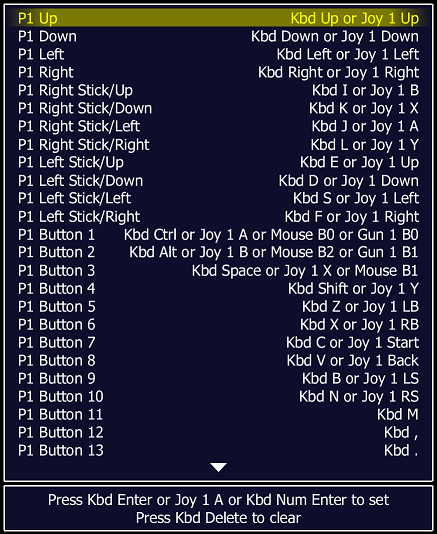
You can change these at any time by double-clicking the command and then inputting the controller command you want. However, the default commands worked for me, so I stuck with those.
The last thing you want to do is go back to the general inputs menu and select “other controls”. Here, you’ll be met with a screen like this.
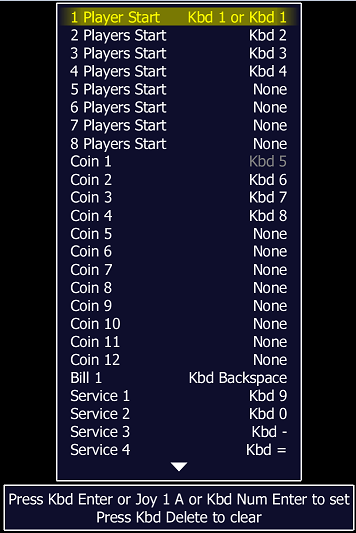
With MAME, you have to simulate putting a coin into the machine and pressing “start”. So, bind a key to “Coin 1” and another key to “1 Player Start” in order to actually play the games. Press escape a couple of times to go back and double click the game you want to play and you should be good to go!
As a final note, some games may require specific BIOS sets for the games. If a game doesn’t start properly, it will display a message saying what specific BIOS sets are missing. A quick search for the missing BIOS files should net you a download link that you can place in your ROMs folder and get working. This requires a bit of setup, so here are some games that you can immediately run.
Fun ROMs to try out with MAME 2021
If you’re a fan of the run-n’-gun style games like Contra, Ghouls n’ Ghosts takes that style and gives it a completely different theme. Rather than picking up different types of guns, you’ll be collecting several medieval weapons alongside stronger armor. I found the controls and movement in this game to be much snappier and responsive than most other games, with the main character not feeling locked into animations.

If you like side scroller Beat-’Em-Ups, Golden Axe is a pretty easy game to get started with. The controls aren’t too complicated and the focus of the game is on positioning and tempo. The boss battles are the highlight of this one, as they’re frequent and challenging. Another game with responsive controls and smooth animations.

Another great Beat-’Em-Up with a completely different aesthetic is Battletoads. With a focus on goofy, big enemies and using objects in the environment to fight with, Battletoads is like a loud and goofy game that really emphasizes chewing through a lot of enemies. Loads of fun, if not entirely skill-based.

If you’re a fan of racing games, OutRun is an easy-to-set-up game that has a very distinct art style paired with fast-paced gameplay. Although the camera angle can be initially strange, I was surprised how quickly I got used to the forced perspective and was soon completely immersed. A casual, but still fun experience!

Mame is free and, with a little setup, easy to use. I encourage you to search through the available ROMs and try out a multitude of games that are available for download!
Of course, if this sounds like too much trouble, you can always just set up your own arcade with various Arcade1Up machines, like NBA Jam, Street Fighter 2, or Teenage Mutant Ninja Turtles.


