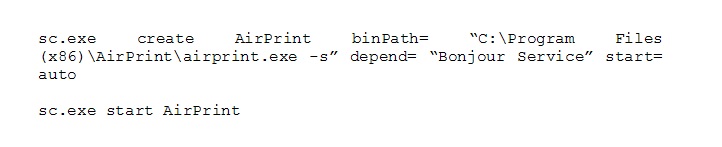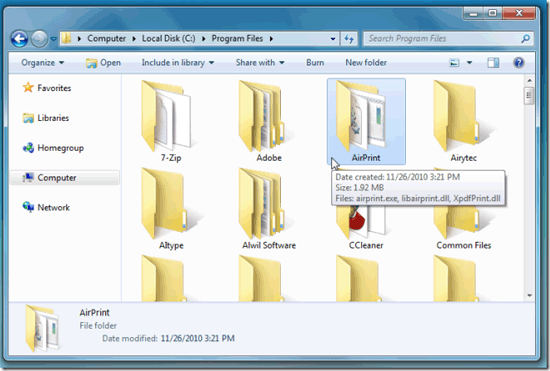AirPrint is a technology for wireless printing. It was debuted with the latest release of iOS. It was believed that it will work on shared printer devices connected to Windows and Macs. But practically it has been seen that on 4.2.1 version of iOS, it works on some particular printers of HP. If you own a shared printer, then the following procedure will guide you to enable AirPrint on Windows 7.
Steps:
- Download the most recent version of iTunes.
- Download the AirPrint file from http://www.mediafire.com/error.php?errno=378.
- Extract the contents of file in the folder of AirPrint on the desktop.
- The users of 32-bit computer have to move this folder to C:Program Files”, and the users of 64-bit computer have to move this folder to “C:Program Files(x86)”
- Open the command prompt by start > Run and type cmd in the run window.
- Now enter the following commands for 32-bit windows.
- If you are user of 64-bit windows then enter the following commands.
- This will launch the application of airprint.exe. Select the option of unblock if there is any firewall prompt.
- Set both the printer and network settings to shared mode.
- When launching AirPrint for the first time, you need to enter administrator username and password
After this you can easily print through AirPrint technology from iPod, iPad or iPhone to any printer connected to pc.