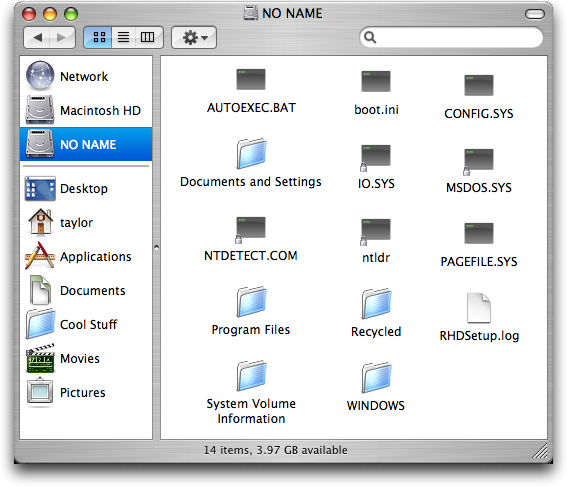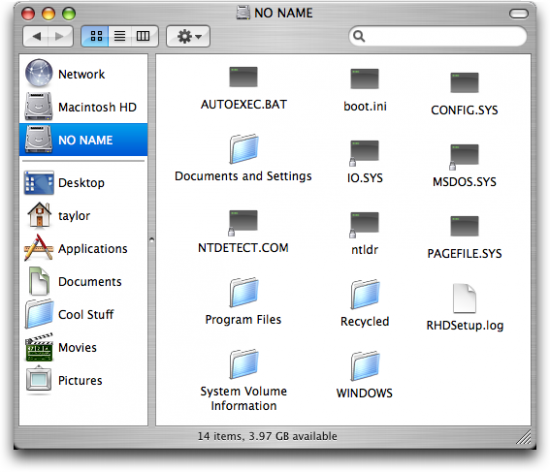In Mac operating system, Finder is one of the windows that allows the user to gain access into the Mac file system. The user at this stage needs to navigate among the file system while using Finder while using the support of mouse. It is not necessary that the user will have to use mouse for this purpose, the other alternative to this is a keyboard, knowing the right shortcuts can save you both time and trouble of going around while clicking.
Keyboard Shortcuts are actually key combinations that when pressed together simultaneously will bring out the corresponding reaction to the function that is being input. Some of the keyboard shortcuts for using Finder in Mac file system are as follows, although before we start off with the shortcuts, it is important for users to get familiar with the command key which is in form of a cloverleaf.
- Using “Command + W key” will close the current Finder Window.
- Using “Option + Command + W key” will close every Finder window that is open at that moment.
- Using “Command + Left key” will expand the current Folder you are at.
- Using “Command + Right key” will collapse the current Folder you are at.
- Using “Option + Command + Right key” will expand the current folder you are at as well as the subfolders within it.
- Using “Command + Up key” while in the list view will bring up the parent folder.
- Using “Command + down key” while in the list view will open up the highlighted folder.