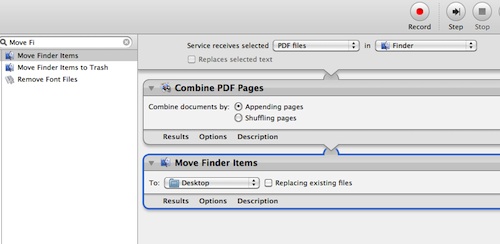It is very easy to combine two PDF files to make single PDF file. Simply open one file in preview and then drag the other PDF file in sidebar pane. But! What you will do if you want to add several files quickly? In this situation there is no any as good option as Automator tool that lets you to combine multiple PDF files just in a single click. Wao! Happy now J
Below steps will explain you how to use Automator for combining PDF files in MAC OS X. Keep reading please!
- Open Automator tool and you will see different templates here. Click on “Service” template.
- As you are concerned with PDF files, so choose “PDF files” from drop down located at top of window screen.
- Browse “Combine PDF Pages” action from left panel of window and drag to main workflow screen.
- This is the actual point where you append all PDF files. All you need is to select the multiple PDF files that you want to combine in “Finder”, select radio button “Appending pages” to combine them all and then create single PDF file from them. You might be thinking where new file will be saved.
- Drag “Move Finder Items” action in main screen. Choose “Desktop” from dropdown to save it on desktop, give a nice name to PDF file and save it. Done! All PDF files will be combined in a single file saved on desktop.