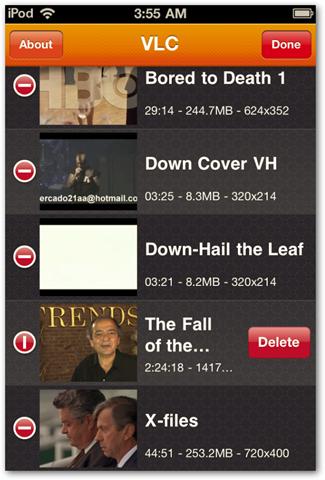Now days, VLC is the most favorite media player. Great news for Apple users! After iPod VLC, you can get it for iPod touch and iPhone too. In this guide, you will see how to download and use VLC in iPhone or iPod touch device.
- Firstly you need to download VLC media player. You can get it from your device directly or from iTunes App store.
- Once you explore VLC, it will give you information explaining how to get any video into your VLC library.
- Connect your iPhone or iPod touch, search for iTunes and then click on device.
- Select applications and move down to file sharing. From here, select the VLC icon. You will see a list of video documents on right panel. Click on Add button to add videos. All video files will be synced to your device without using sync feature.
- Click on the video that you want to play. Note one thing that the playback controls do not hide as in video that you see normally on your PC. To hide it, just tab anywhere on video screen.
- You can also delete video files directly from iPhone without connecting your device to iTunes. Tap on Edit that is located at top right corner and then click on “Delete” button.