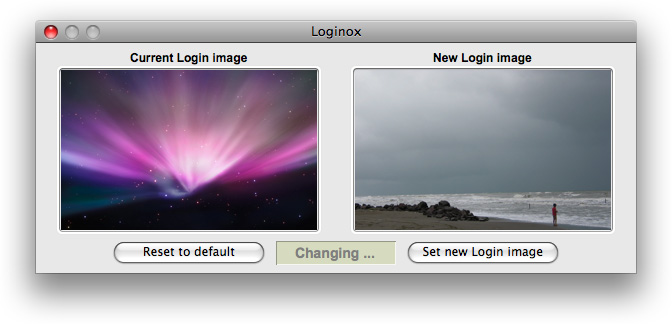You should really be bored of the old login background that greets you whenever you login to the Mac. There are some quick steps that will show you how to customize the wallpaper image to anything you want.
We will start simply by manually changing the background image and using simple application to change the image.
Changing Background Manually:
First of all open the Finder Window and hit Command-Shift-G. You need to enter “/System/Library/CoreServices” in the text box that will be showed in front of you and click ‘Go”.
You can now see the CoreServices folder. As the name shows the folder consists of important system files which include login background image and others.
You just need to find the image with the label “DefaultDesktop.jpg” and then simply drag it to the trash. No need to worry it can be restored anytime as soon as it is out of the way.
Your image should be a JPEG, if it is not then you have to convert it by opening it in Preview and save it as JPEG. You can also download your replacement image from the InterfaceLift.
Now it’s time to move your replacement image into the CoreServices folder. You need to enter a password so that it could be protected. So you will see a new login background when you log in the other time.
Changing the Background with Login OX:
If changing background manually method is difficult for you then freeware application called login OX work on the same thing. You just have to drag the replacement image onto the New Login image panel and then click “Set new login image”.