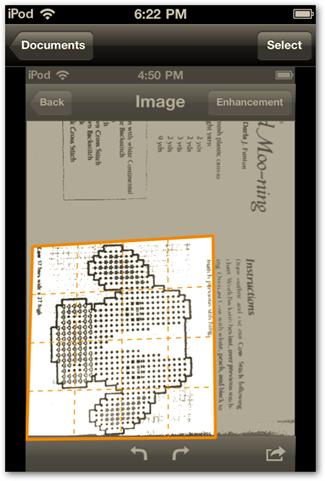There was a day when you need to connect a huge and space wasting scanning device to scan computer documents. Now these days has gone. World is growing rapidly in designing new devices that are better with nice features than previous devices.
Thanks to Apple Company which gave us iPhone and iPod touch devices that allow you to scan documents in an easy way using camera. Below steps will guide you how to use iPhone or iPod touch to scan for documents.
- Download Genius Scan for free from your device app store and then install it.
- Open Genius scan and place it to your phone library.
- Genius Scan allows you to scan document from anywhere you are. Open camera and focus on document that you want to scan. Click on capture image tab from iPhone.
- Crop the specific area of document from Camera options.
- Narrow it down to part you need from this page. When you are done, it will give you three options that you can use to process the document namely: none, black and white document and color document.
- Select one option of your choice. It will show you the preview of scanned document.
- Now you can email it or just save to your device.